We’ve all been there: just read to dive into a Fortnite Battle Royale match with teammates and as soon as the game is clicked, it gives the error code 30005. So, how to fix Fortnite error code 30005? That this guide will help you find out.
For instance, we’ll lay down the most common cause of the problem and the quick solution for that. Other than that, we’ll also throw in some alternative ways to fix the issue.
By the way, if you’ve also had issues with Fortnite voice chat, go through our guide on Fortnite voice chat not working for detailed information regarding it.
With that said, let’s dive in.
What Causes the Fortnite 30005 Error Code?
The biggest reason for Fortnite 30005 error code is an issue with your Fortnite Easy Anti-cheat files. So, all you need to do to fix this error is to fix up those anti-cheat files present in your Fortnite folder.
In most cases, uninstalling and reinstalling the Fortnite anti-cheat engine helps to overcome Fortnite error code 30005.
Anyway, let’s dive deep into the details of how to fix Fortnite error code 30005.
How to Fix Fortnite 30005 Error Code
Follow the steps below to fix this Fortnite error:
- Open the folder where Fortnite is installed on your computer
- If you’ve figured out which disk drive you had used for Fortnite installation, follow the directory below:
Epic Games > Fortnite > Binaries > Win64 > EasyAntiCheat
- It will take you to Fortnite’s EasyAntiCheat setup
- Now, click the EasyAntiCheat_Setup.exe file and allow administrator permission by clicking “yes”
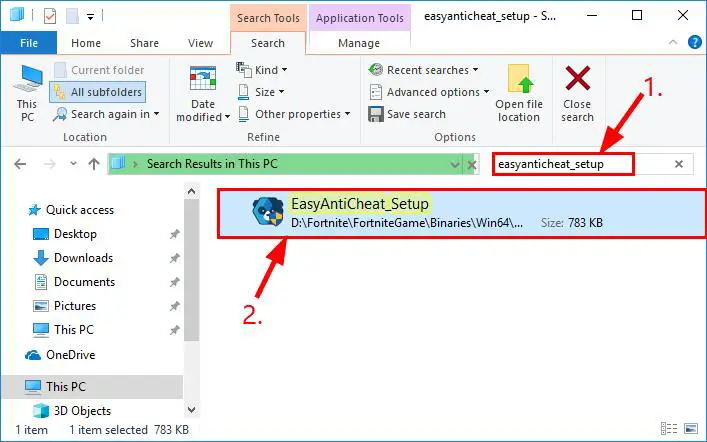
- Once the EasyAntiCheat service window appears, choose Fortnite from the drop-down menu and click “uninstall”
- After the uninstallation is complete, the option for reinstalling will appear, click on it
- Once the EasyAntiCheat setup is re-installed, click “finish”
- Now, restart the Epic Games Launcher and launch Fortnite
- That’s it — the problem most likely won’t be there
Note: If you’ve decided to reinstall Fortnite completely thinking that it may reinstall the AntiCheatSetup too, we don’t recommend that as we’ve seen it not work in some cases.
So, in a nutshell, following the provided instructions is the way to go.
Alternatively, you can try repairing Fortnite using EasyAntiCheat:
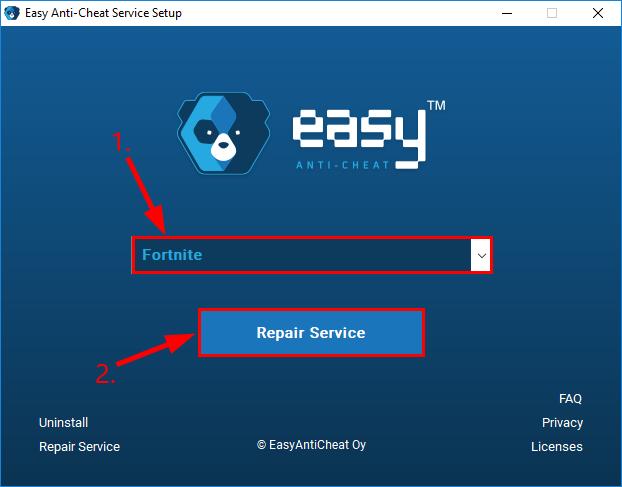
Have you had issues with updating Fortnite ever? If so, read through our detailed article on why won’t my Fortnite update for effective solutions for your problem.
Other Ways to Fix Fortnite Error Code 30005
Below are some alternative ways to overcome the Fortnite error code 30005.
Verify Fortnite Game File
Corrupted or missing game files of Fortnite are a common cause of Fortnite errors like 30005. So, if the method above doesn’t help you, make sure to verify your Fortnite game files from the Epic Games launcher.
Follow the steps below to do that:
- Launch Epic Games launcher on your computer
- Navigate to the library
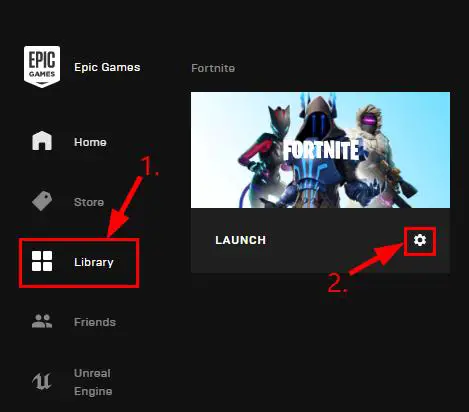
- Select the Cog icon under Fortnite and click verify
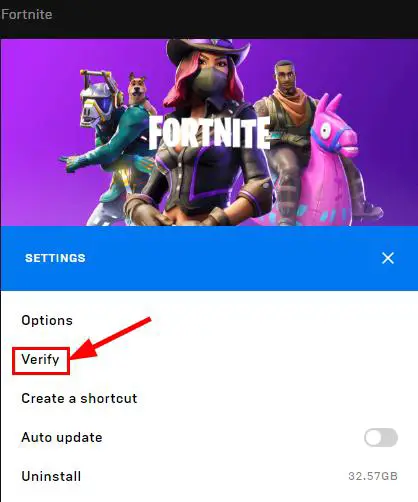
- It’ll take a few moments to get Fortnite files ready for verification
- Once it’s ready, start the verification and wait for the process to complete
- That’s it, following these steps will automatically repair or replace Fortnite files if they’re corrupted.
Delete SYS File
Removing the SYS file tends to be another effective way to overcome the Fortnite error code 30005. Follow the steps below to delete it from your computer:
- Open the Fortnite EasyAntiCheat folder by using the following directory in the disk partition you’ve installed Fortnite in:
Epic Games > Fortnite > Binaries > Win64 > EasyAntiCheat
- Now, look out for the file EasyAntiCheat.sys file in this folder
- Right-click the file and delete it (Use the keyboard shortcut alternatively)
- Once the file is deleted, relaunch the game and see if the issue is solved
Enable the EasyAntiCheat Service
In case you may have accidentally disabled the Fortnite anti-cheat service, it could also be a cause of the Fortnite error. If this is what it is, follow the steps below to enable the service back on your computer:
- Press Windows + R combination to open the Run Box
- Now, enter the command “services. msc” in the box and press Enter
- It’ll take you to the Easy Anti Cheat service, double-click on it and click Start
- Now, click apply and then OK to save the changes
- Once done, check out if the error still remains by launching Fortnite
By the way, have you experienced lags during your Fortnite gameplay? If so, go through our guide on why is Fortnite laggy on PC to find some actionable solutions.
Disable Anti-Virus
It’s not uncommon for games and applications to misbehave when you have an anti-virus installed on your computer.
In many cases, the anti-virus programs block certain files or programs when they’re not sure if the files are verified and not malicious. The same could happen with Fortnite or Fortnite EasyAntiCheat files.
If you have an anti-virus installed on your computer, try disabling it and then see if Fortnite works fine. Also, if you’re using the Windows built-in software (Windows Defender), make sure to unblock the files it might have broken before trying to check Fortnite again.
By the way, if you frequently come across lags or crashing when playing Fortnite, you might know that force closing Fortnite can be hard at times. So, read through our guide on how to Force close Fortnite for in-depth information regarding it.
Frequently Asked Questions
Below are the answers to the most-searched Google queries related to Fortnite error code 30005:
How do I fix error code 30005 on Fortnite?
The main reason for error code 30005 in Fortnite is a disruption in Fortnite EasyAntiCheat files. Follow the steps below to fix them:
- Navigate to your Fortnite folder and search for the file named EasyAntiCheat_Setup.exe
- Open it and uninstall
- After it’s uninstalled, use the same file to install it back
- That’s it — try relaunching Fortnite now and it might fix the issue
Why is easy anti-cheat not installed?
If you’ve got the error related to “anti-cheat not installed” in Fortnite, the files of EasyAntiCheat might be disturbed. In this case, navigate to the EasyAntiCheat folder of Fortnite and find EasyAntiCheat_Setup.exe. Simply open and reinstall it.
How do you fix the EasyAntiCheat error Fortnite?
To fix the EasyAntiCheat error in Fortnite, follow the instructions below:
Open the folder where you’ve installed Fortnite and look out for the EasyAntiCheat folder. When you open it, you’ll see the EasyAntiCheat_Setup.exe file. Run the setup as administrator and see for an option that says “Repair” and click on it.
Key Takeaways
To sum up, below are the pain points:
- Fortnite error code 30005 is caused by damage of EasyAntiCheat files of Fortnite
- The easiest way to fix the issue is by reinstalling the Fortnite EasyAntiCheat files
- You can find these files right where you installed the Fortnite
- Once you’ve found the EasyAntiCheat_Setup.exe file, open it and uninstall
- After the uninstallation is complete, install it back and it might fix the issue


