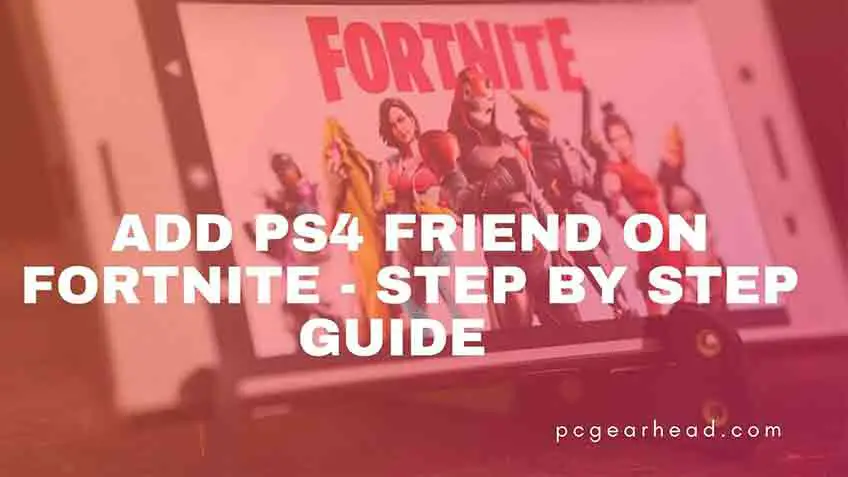Do you want to uplift your gaming experience while fighting against your friend on Fortnite? Then you have landed on the right place to accomplish your dream of playing Fortnite with your buddy!
No matter the type of platform your friend as if you know Fortnite and how to add PS4 friends on PC, you can do it precisely. Although many games out in the market have restrictions over cross-play, this is not the case for Fortnite. Instead, it allows cross-play, which means that you can add up to 4 friends from multiple devices using their Epic Game Account. This comprehensive guide will help you find the right way to perform that entire process without making mistakes. So without wasting a minute, get straight into it!
Fortnite How To Add Ps4 Friends On Pc
Fortnite is the only game that supports cross-platform users to team with each other! However, a console user can immediately add a friend who also has that console. The same situation applies to users having Xbox One, PlayStation 4, and Nintendo Switch players. Being a cross-platform game, it enables PC players to play with Xbox users, whereas Nintendo Switch users team with mobile users. That’s what makes it the user-friendly match of the time.
However, the prohibition of playing Fortnite from Xbox and Switch players has gone! This means that you can now play with your friends using both platform Xbox and Switch players.
Add Friends On Fortnite – 7 Impressive Steps
It is quite an easy and quick process to send your friend a request using your epic game app; below, we have broken down the entire process into a few easy steps. Let’s find them here!
Also, looking for how to use Fortnite voice chat 2022?
Launch Fortnite
The very first step that comes your way is launching a Fortnite. Hence for this, you need to go to the library section of your epic game app. To establish it, you need to click on the launcher or the given icon of Fortnite.
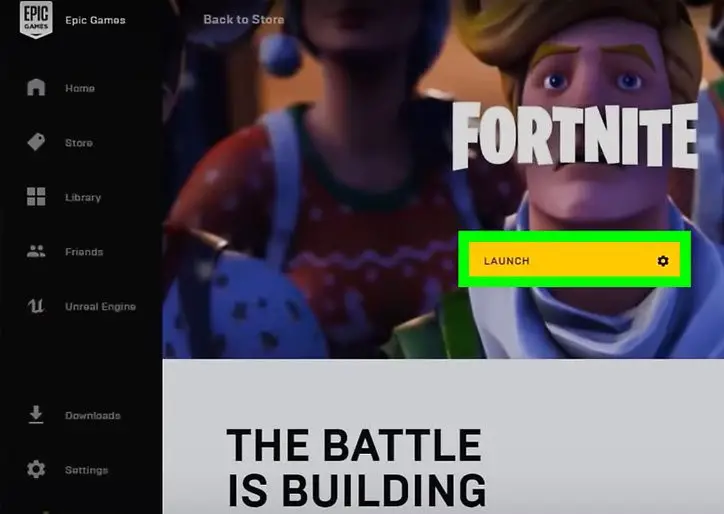
Image Credit – WikiHow
Create A Lobby
Once you have done launching the Fortnite game, the screen will show you three options.
- Save The World
- Battle Royale
- Creative
It’s time to create a lobby that will lead you towards multiple modes. So whether you pick to save the world, Battle Royale, or Creative, all the options will take you to the lobby creation process. However, it will take some time to load the lobby, depending on your internet connection speed.
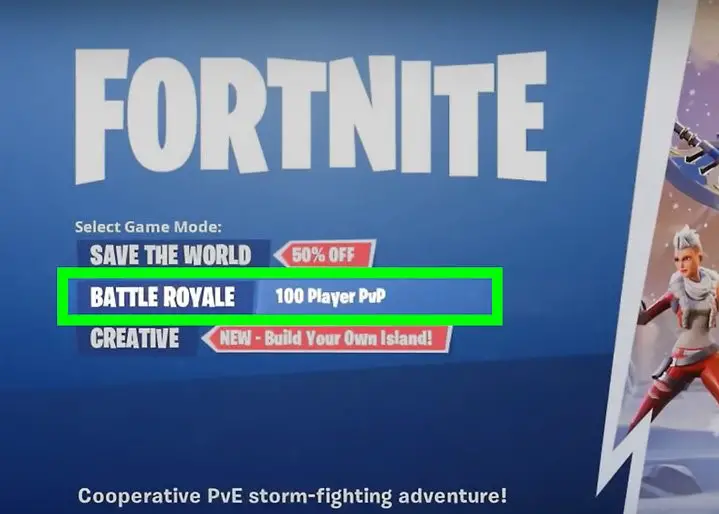
Image Credit: WikiHow
Select Type Of Match
Before going further, you may select the type of match you want to play with your friends. You can choose it by clicking on the button given above. However, the default match setting is Team Rumble, so you can also select them from Squad and Duo match options.
After selecting your match type, you can now click on the ‘’Accept’’ button.
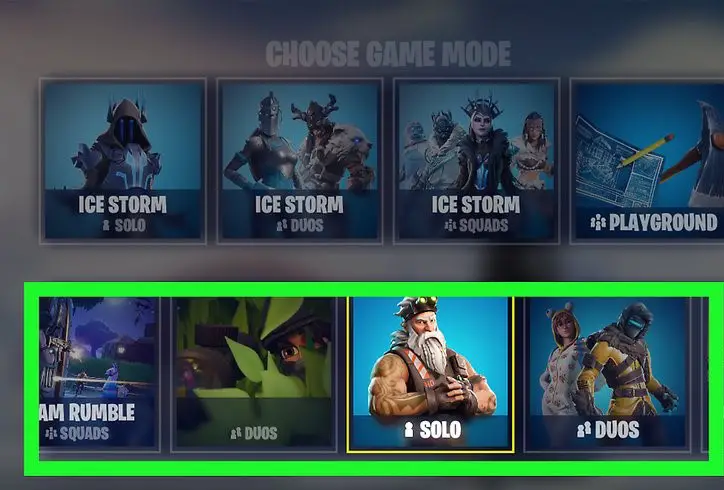
Image Credit: WikiHow
Click On Friend Icon
If you are playing using a PC or mobile phone, you will find a friend icon like a human silhouette. But this is not the case for Xbox One, Nintendo Switch, and PlayStation. Each of them has a slight difference in UI. We have mentioned them all right below.
| Xbox | View Button |
| Nintendo Switch | Button |
| PlayStation 4 | Touchpad Button |
| PC / Mobile | Friend Icon |
The above table shows you accurate options as per your platform classification.
Click On Add Friend
Suppose you are playing a game on PC or mobile, you will find an option for ‘’Add Friends’’. To add PC friends on Xbox Fortnite, Nintendo Switch, and PlayStation 4, you need to follow the chart below to find the right option.
| Xbox One | Press X |
| Nintendo Switch | Press Y |
| PlayStation 4 | Press Square |
| PC / Mobile | Click on Add Friend |
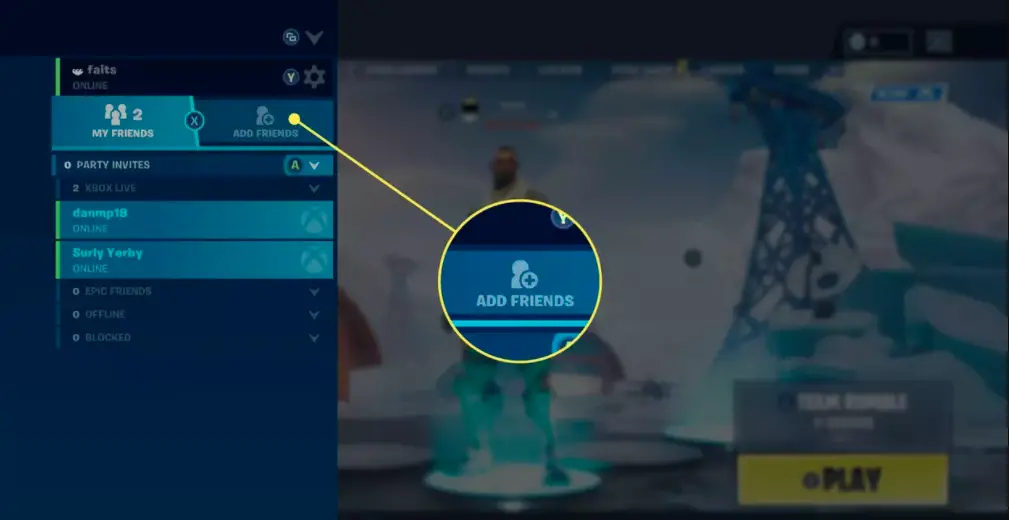
Image Credit: LifeWire
Enter Your Friend’s Display Name/Email
You will have an option ‘’ Enter Display Name Or Email’’ following that option, you are suggested to insert your friend’s epic games display name and email address in the given information box. If you have a platform other than PC and mobile, you will have options A for Xbox, B for Nintendo, and X for PlayStation 4 users.
While clicking over here, you will see a suggestion regarding recent players in this menu section! You can also select someone with whom you have played Fortnite recently.
Here, you will be requested to subtly enter your friend’s display name and email address to receive a message indicating you have successfully submitted a friend request.
If your friend request is accepted, it will immediately show up in your epic friend list section.
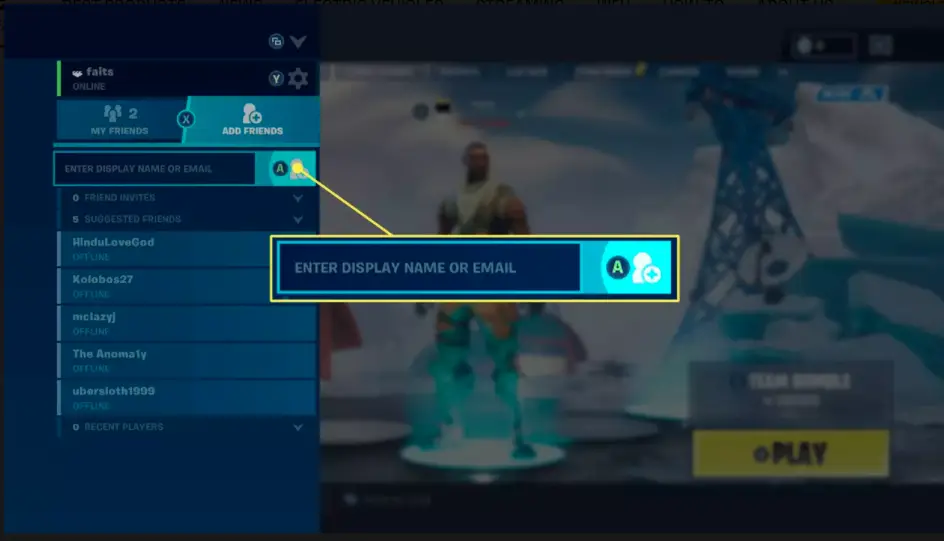
Image Credit: LifeWire
Click On Play Button
Looking at your screen, you will find a play button below your computer screen’s right corner. As of now, you have added your friend to Fortnite on PC.
Add Fortnite Friend From Outside
To add friends on Fortnite, you need first to add them to your Epic Games account. Being a developer to Fortnite, they also come with an app that supports PC Fortnite users. This PC version of the Fortnite app has a store that enables you to purchase other titles of your choice.
If you have a companion who plays Fortnite, you need to add them to play later without needing to dispatch the game, and then you can incorporate the Epic Games application on your PC. Utilizing this strategy, if you’re playing an alternate game on your control center, you don’t need to dispatch Fortnite to add somebody.
Inviting friends through the Epic launcher allows you to play Fortnite cross-platform with multiple friends, whether or not they play on Xbox One, PlayStation 4, PC, or even on a smartphone.
Fortnite Cross-Platform Compatibility Table
While talking about the compatibility we have updated our table that will show you how PS4 reflects the new cross-play abilities.
| Platforms | Compatible With | ||||
| Window PC | Mac | Mobile | Xbox One | PlayStation 4 | Nintendo Switch |
| Mobile | Mac | Windows | Xbox One | PlayStation 4 | Nintendo Switch |
| Xbox One | Mac | Mobile | Windows | PlayStation 4 | Nintendo Switch |
| PlayStation 4 | Mac | Mobile | Windows | Xbox One | Nintendo Switch |
| Nintendo | Mac | Mobile | Windows | Xbox One | PlayStation 4 |
Frequently Asked Questions
How do we enable cross-platform Fortnite matches?
If you know your friend’s display name and email address, you can do that by clicking on the “add friends” option. When it comes to PC and Mac, you can download Epic Launcher, log in to your account, click on Silhouette and enter the email address of your friend. Then, you will have the OK button click on it.
Can I play Fortnite with someone on a different console?
If you want to form a team with your friends, then why not! Enable Fortnite matches that will help you play with your friends while having multiple formats. So no matter the type, whether it is PS5, Xbox One, PS4, or Nintendo Switch, you can enjoy the game with players in any form.
How do we enable cross-platform on PS4?
When it comes to enabling cross-platform play on the PS4, you have to select the platform of your choice. Then go to the options menu on your platform and choose the user interface tab. While selecting cross-play, click on PS4 only, which will enable cross-play on PS4.
Can we play Fortnite on PS5 with a player having PS4 format?
Yes, you can uphold cross-play between PS4 and PS5 players! But the authority to enable and disable your setup renders to the developer only. However, we can hope for the best in the future.
Wrap Up
Fortnite is no doubt a fantastic game that is designed to hoist your shared gaming experience. With its cross-platform features, you can play it with your friends regardless of their platform type and device. If you are short on time and can’t recall fundamental steps to add a PC player on PS4 Fortnite, you can check out our highlights below.
Highlights
- Launch a Fortnite game on your PC.
- You will have multiple modes; create a library by clicking one of them
- Select a type of match you want to play with your friend.
- As per your device type, you can click on the given option to add a friend.
- For Mobile and PC, users will have a choice of “add friend.”
- Insert your friend’s display name and email address
- Once your request is accepted, it will be shown on the epic friends list.
- Start playing while clicking on the play button on your PC screen.