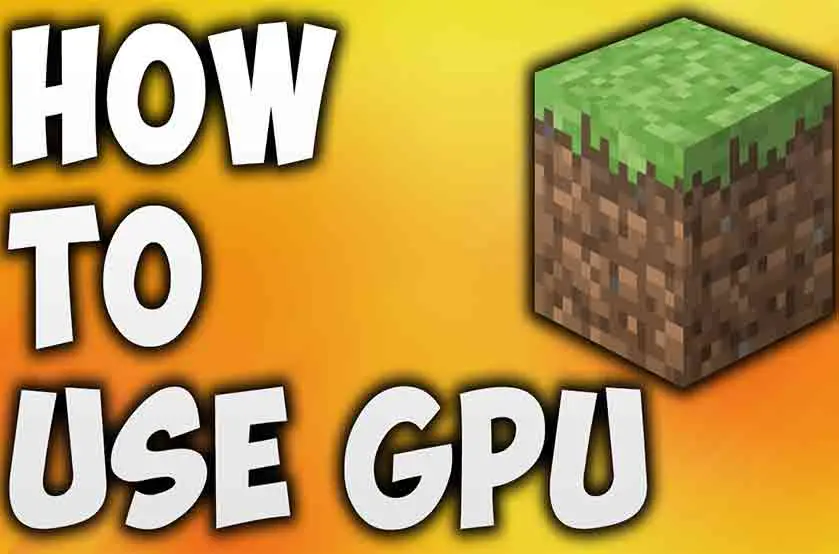Let’s get it out there: you want to take advantage of the powerful GPU installed on your computer and run Minecraft more smoothly. But, how to force Minecraft to use GPU? In this article, we are going to learn all about how to Force Minecraft to Use GPU.
Here you will learn about the most convenient methods to fix the “Minecraft not using GPU” issue. By the end of this article, I am sure you’ll have detailed knowledge on how you can enjoy Minecraft better by bringing your dedicated GPU into use.
That said, let’s dive in.
How to Fix Minecraft Not Using GPU?
One of the best ways to force Minecraft to use GPU is from Display settings on Windows. This can also be achieved by using your Nvidia or AMD control panel depending upon the GPU you have.
To learn more about it, take a look at the different methods to fix Minecraft not using GPU in detail.
The Standard Method
Below is the standard method you can use to fix Minecraft not using GPU. It’s pretty easy and works well in most cases. All you have to do is follow the steps below:
- Open the Settings app on your computer.
- Click on the System section in Settings.
- Open the Display tab in System Settings.
- Scroll down and open the Graphics settings.
- Now, open the dropdown that says “Choose an app to set preference”.
The point to note is, you need to select the classic app if you’re running the Java version of Minecraft. And if you’re using the Bedrock version, you should go with the Universal app option.
- Open the dropdown of the “Select App” option (for UWP apps). If you’re using the classic app, click the Browse button instead.
- Now, navigate to Minecraft and all it.
- After you add Minecraft, click on it and head to Options.
- Now, you will get the option to choose between different plans, select “High Performance” and click Save Settings.
That’s it, Minecraft will now use the dedicated GPU instead of the integrated GPU for higher performance as you’ve selected the High-performance plan.
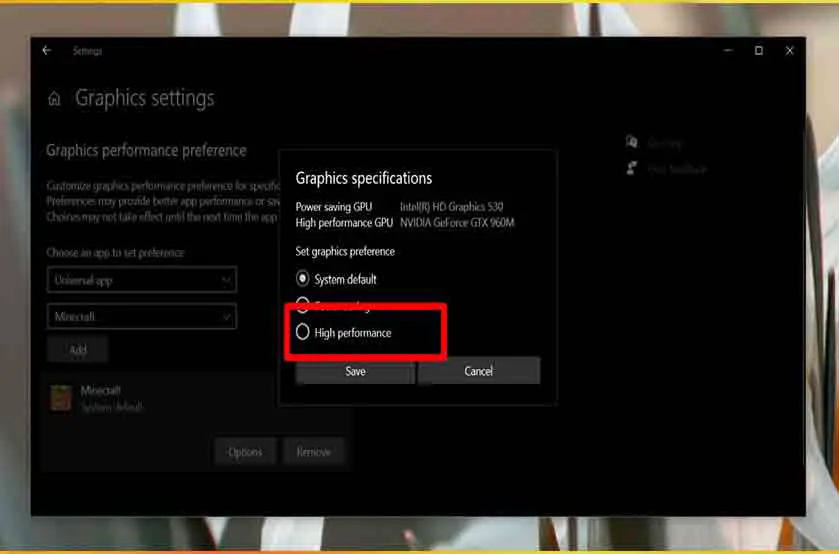 Picture Credit: addictive tips
Picture Credit: addictive tips
Another point to note is, restart Minecraft if you had it open when doing the settings. Closing the app and starting it back again will apply the changes you just made.
Furthermore, some alternative methods also work well to make sure Minecraft uses the dedicated GPU and offers the best gaming experience:
Using Nvidia Control Panel
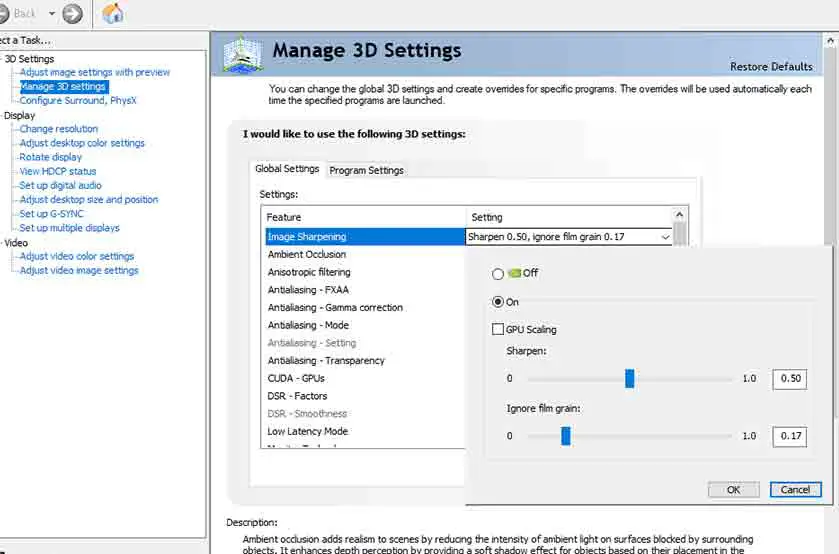
Picture Credit: Nvidia
If you have an Nvidia GPU and are willing to make Minecraft use it, simply follow the steps below:
- Go to the desktop and right-click on it.
- Now, click and open the Nvidia Control Panel.
- Go to the section Manage 3D Settings on the left sidebar.
- Navigate to the Global Settings and select High-performance Nvidia processor using the drop-down menu.
- Head to the Program Settings section and allow Nvidia GPU for Minecraft.
- Press the Add button.
- Press browse on the Add window
- Now open the Minecraft folder and locate the Minecraft bin folder.
- Generally, it’s available in C: Program Files (x86)Minecraftruntimejre-x641.8.0_25bin.
- Choose Javaw.exe in the folder and click Open.
- Use the drop-down menu to click on “Select the preferred graphics card for this program.”
- Click the option “High-performance Nvidia processor”.
- Apply for changes and that’s it. Minecraft will now use your dedicated GPU power to offer a smooth gaming experience with better graphics.
But, what about the AMD GPUs? Let’s find out.
Using AMD Control Panel
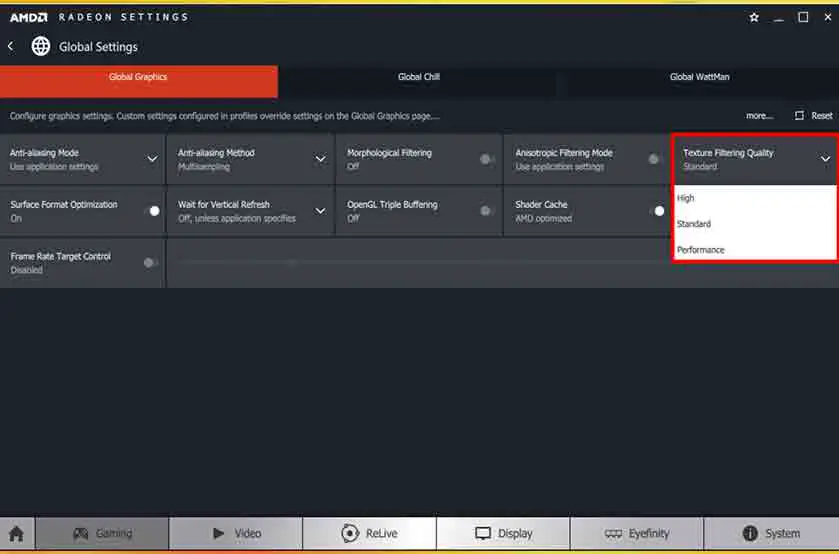
Picture Credit: Intel
If you’re an AMD user rather than an Nvidia, no worries. Making Minecraft use your dedicated AMD GPU is also pretty convenient. Simply follow the steps below to shift Minecraft’s workload to the GPU:
- Go to your desktop and right-click on it.
- Select the AMD Radeon Settings option and open it.
- Go to the System tab in the AMD Radeon control panel and click on the Switchable Graphics option.
- Select InstalledProfile Applications. It will give a breakdown of the applications installed on your computer.
- Find and open the Javaw.exe file from the Minecraft bin folder
- Finally, click the option “High Performance for the designated GPU” and that’s it, issue solved!
Once you’ve done the settings and started Minecraft. Now, what? How do you know that Minecraft is using the GPU? Let’s find out.
How to Check if Minecraft is Using GPU?
You can use Task manager to see whether or not Minecraft is using GPU now. Simply follow the steps below:
- Open Minecraft on your computer and get started by choosing a world
- Now, let the game load and then minimize the game window
- Right-click the “Taskbar” and open “Task Manager”.
- Look out for Minecraft in the “processes” section.
- Now, track its performance or usage in the GPU Engine column. If the dedicated GPU is being used, you’ll know!
However, the point to note is, this GPU usage can only be tracked on Windows 10. The older versions of Windows like Windows 8 and Windows 7 don’t offer this feature in Task Manager.
With that out of the way, below are some additional pieces of information you might be interested in:
Integrated GPU vs Dedicated GPU for Minecraft
There are two main types of graphics cards. These are integrated or onboard GPU and dedicated GPU.
An integrated GPU is one that is bound on the motherboard. In simple words, it’s a small-sized chip placed on the motherboard quite like the processor.
 Picture Credit : Free stock image site
Picture Credit : Free stock image site
The integrated GPU comes with nearly all the motherboards around the world. This is because a graphics card is essential for display on the screen.
However, the integrated GPU is generally not very powerful. It can barely support a high-end resolution or run a game smoothly.
By the way, if you’re confused about the GPU prices going so high and wondering when they’ll come back to normal, learn that with our detailed guide on when GPU prices drop.
A dedicated GPU, on the other hand, is a more powerful and bigger form of the graphics card. It comes separately and is to be installed on a port on the motherboard.

The dedicated GPUs are used for graphics-intensive tasks like video editing, high-end gaming, and so on.
Now, which one is better for Minecraft? Well, since Minecraft is not a graphically intensive game at all, it usually runs smoothly even on the integrated GPU.
In other words, you don’t necessarily need to install a dedicated GPU on your computer to play Minecraft.
However, having a dedicated GPU will help to make the processes faster as well as make the graphics more appealing. It also helps in achieving better FPS for smoother gameplay.
By the way, if you’re wondering how many case fans you need for a gaming PC, learn that with our definitive guide on how many case fans do I need to create the best gaming PC.
What Does a GPU Do?
A GPU or graphics card is responsible for processing the graphics and providing a display on your screen. In other words, it’s an essential part of your computer used to show you the computer operating on your screen.
Now, what’s the benefit of a better GPU?
Well, the more powerful a GPU is, the more efficiently it will manage data processing and graphics rendering. This way, a better GPU ensures a more satisfying gaming experience when playing Minecraft.
By the way, if you have a GPU that you want to sell but are unable to find out how to do that, go through our detailed guide on where to sell a graphics card.
Key Takeaways
Below are the details summarized:
- Forcing Minecraft to use GPU is pretty convenient. You can do it using many methods.
- The easiest way to make Minecraft use dedicated GPU is through setting the plan to High Performance in Display settings
- If you’re using an Nvidia GPU, you can also use the Nvidia control panel to make sure Minecraft utilizes the power of your GPU
- If you’re running an AMD GPU, use AMD’s control panel to force Minecraft to use GPU and offer a better performance
- You can use task manager to check if Minecraft is using the dedicated GPU or not
- Minecraft doesn’t necessarily require a dedicated GPU but having one helps to achieve better FPS and enjoy a smoother gaming experience