Are you here to find a solution to reduce your GPU temp? Your hands are on the right guide to bring an average GPU temp back to life.
GPU or Graphic Processing Unit is designed to perform millions of instructions when it comes to gaming. Being in this hectic processing job, it can get overheated. The overheating may result in graphic card failure, it can decrease the longevity of your GPU, and sometimes it ends up damaging your CPU’s motherboard.
Wait a minute! There are multiple tips and tricks that you can use to reduce gpu temp. Scroll down & follow these hassle-free and subtle remedies to bring its temperature to the lowest possible degree. Let’s dive into it!
Safe GPU Temperature
Before jumping to the process, let’s find out the safe GPU temperature!

Although it varies on Graphic Card’s configuration, generally, the temperature above 80 degrees Celsius is considered an alarming bell. Which means that if the temperature is going above 80°C, then you must find a way to cool it down to about 70 to 75 degrees or lower.
Monitoring GPU Temperature
While searching on the internet, you will identify multiple GPU monitoring software. These small hardware monitoring tools are free to download and use. We have mentioned some of the top GPU monitoring software right below.
- GPU Temp
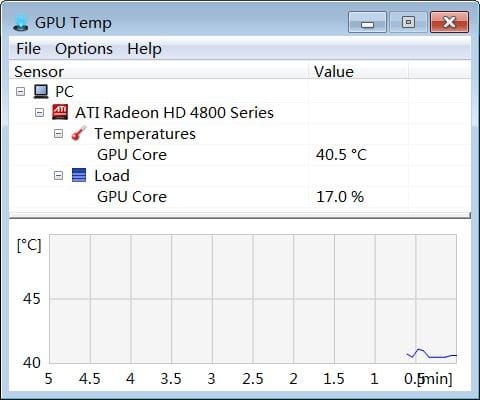
- GPU – Z
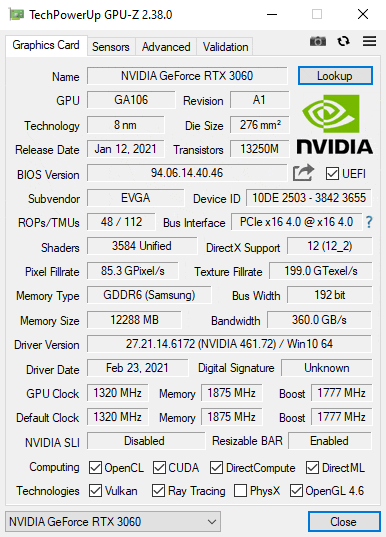
- HWMonitor
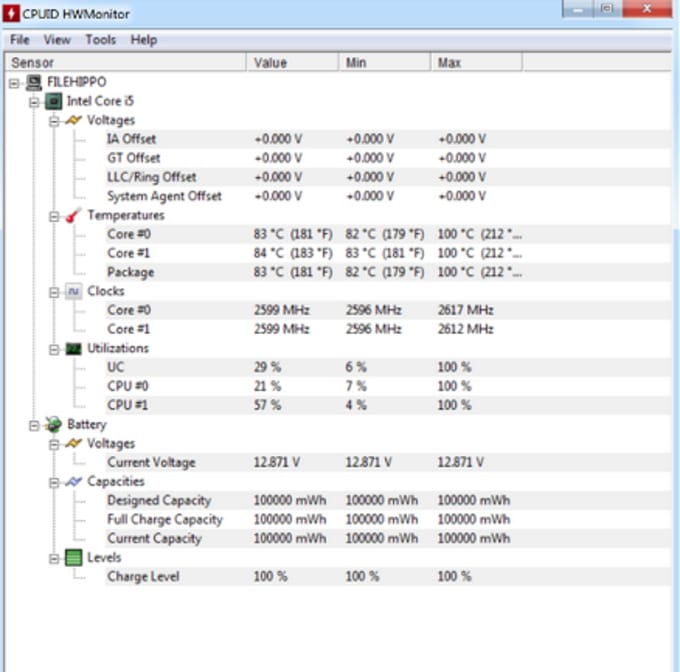
You can install graphic card overclocking tools to manage your graphic card setting in regard to GPU’s clock frequency, voltage, and fan speed.
How To Lower GPU Temperature – Tips & Tricks
Below we have mentioned all possible tips and tricks that you can hold to reduce your graphic card temperature.
Inactivate Overclocking
If your GPU is getting too hot, then the very first step that one should uphold is to revert back the GPU overclocking! This is because the overclocking hoists your GPU speed and with time it can get the GPU temperature range up to 80 degree Celsius. With reverting to the pre-overclocking parameter, you can reduce the temperature by about 75 to 70 degrees Celsius.
Clean Dust over Fan & Heat sink
The fan & heat sink over the GPU accommodate piles of dust that create a blockage to the air supply inside the system. However, you can stop it, but over time it needs to be clean. When it comes to reducing the GPU temperature, cleaning up dust can prove to be a single-handed yet the most effective tip to cool down the graphic card.

The recommended method is first you remove the GPU from inside the system and detach the fan and heatsink for a safe and secure clean-up. For this, you can either use a small brush or an electric duster. Remove all the dust particles carefully and attach the graphics card inside the PC. With monitoring tools, you can check GPU temp again.
Change Thermal Paste
A good quality thermal paste ensures smooth heat transfer between the heatsink and GPU. With time it can get dried out and end up losing its effectiveness. However, replacing thermal paste can solve your temperature issue precisely. Although the process requires your expertise, and if you are a beginner, then we will suggest hiring a technician to replace the thermal paste.
Uplift Fan Speed
If you are using an overclocking MSI Afterburner tool, then you must integrate the fan automatic speed control to uplift its speed. It allows you to run the fan at its full capacity & decreases the GPU temp, especially when the temperature goes out. Sometimes the fan automatic speed control can give you a tough time. If it is not reaching its ultimate speed, then you can set it back from automatic to manual using the same overclocking software.
Monitor The Fan Movement
In case of higher temperature, you must identify whether the fan is spinning at its required speed or not. If the fan used in the graphic card is not spinning fast indicates a fault in it. For this, you can simply replace the faulty fan with a newer one.
Improve The Ventilation Around Your PC

If the air inside the room is not sufficient to cool down your PC, then replacing the fan and controlling its speed can’t do more. To let some cool air inside the system, you should place your CPU where there is enough ventilation.
Besides this, you can buy a third-party graphic card cooler when the heatsink fan is not sufficient. It will bring the temperature down & won’t put a dent in your pocket.
Upgrade Video Drivers
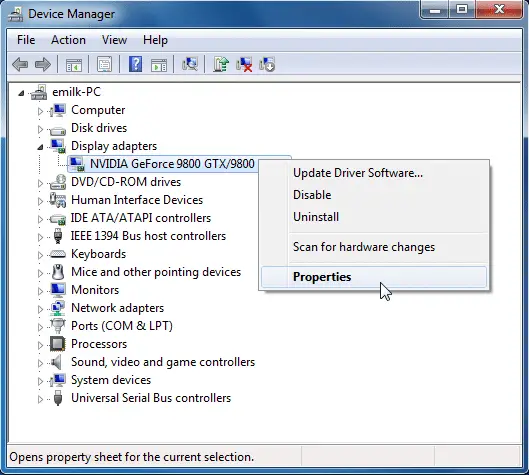
Outdated drivers sometimes become a reason for the higher temperature of the graphic card to more significant levels. This can occur with a particular version of drivers used in specific cards. Here what you can do is either update the graphic card drivers or roll back to stable ones. One can also uphold the DDU or Display Driver Uninstaller to eliminate graphic card drivers from your computer.
Uplift Fan Speed
If you are using an overclocking MSI Afterburner tool, then you must integrate the fan automatic speed control to uplift its speed. It allows you to run the fan at its full capacity & decreases the GPU temp, especially when the temperature goes out. Sometimes the fan automatic speed control can give you a tough time. If it is not reaching its ultimate speed, then you can set it back from automatic to manual using the same overclocking software.
Frequently Asked Questions
Will lowering graphics reduce CPU and GPU temps in a laptop?
Lowering graphics reduces GPU and CPU temperatures only if you’re also limiting the frame rate. Lowering the graphics won’t change the GPU load unless it leads to a CPU bottleneck — the GPU will be happy to stay at 100% utilization simply by rendering more frames, which will increase CPU usage. Limit the frames, though, and it’ll reduce use on both.
Is there software that I can use to limit the maximum temperature of CPU and GPU?
For GPU, there is an MSI afterburner. Normally for overclocking, it can also be used for limiting.
How do I decrease the Nvidia GPU temperature?
Read our article on reducing NVIDIA GPU temperature with easy steps.
What are considered acceptable VRAM GPU temps?
Most GPU vendors suggest that your card’s VRAM shouldn’t be hotter than 85–90°C. Of course, your average GPU shouldn’t be remotely close to those temperatures unless you are into mining, but then again, you would be well aware of the consequences of the constant GPU stress.
What happens if dust gets in your computer?
The most prominent side effect of dust in your PC or Computer is rising GPU temperature.
Conclusion
It’s evident that overheating can damage your hardware. Whether it’s a graphic card, processor, or memory card, you should always prevent them from ensuring long life and smooth run of your device. We have mentioned all remedies to help you with normal GPU temp. In case of any query, you can ask by leaving a comment below.


