In this article, you will learn all about testing GPU use. Let’s talk about the testing process in detail.
We can all relate to that tragic feeling of seeing our graphic card fail and that feeling hits hard right in the guts. Whether you’re in the middle of playing your favorite game title or you’re doing some video editing tasks, if the images on your screen start creating static flashes or get glitchy, then it’s about time to pull the handbrake on your computer usage & consider to test GPU.
Today, I am going to educate you on how to perform a graphics card health test to check if it’s working optimally or not. So buckle up, it’s time to dig in the details on how to check if GPU is faulty!
What are the Signs Your GPU is Failing?
Sometimes, it’s the driver that’s been corrupted and your GPU performance can easily get fixed when you install a new driver patch or roll back your existing driver to the previous one.
If that doesn’t work, then there’s definitely a hardware issue. You may want to consider getting your GPU checked by a computer repair shop in your vicinity.
As far as the signs are concerned, here are a few to help you identify a GPU failure early on.
Glitchy Screen
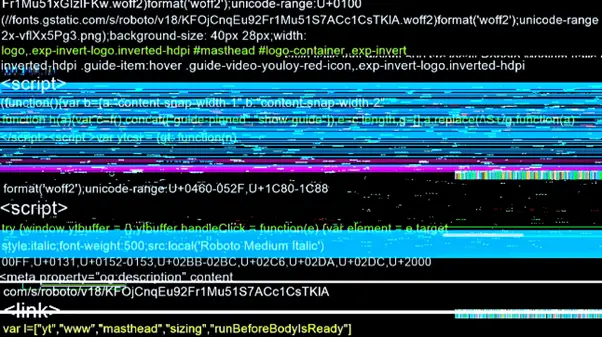
A glitchy screen can be a possible cause of a GPU failure and it usually occurs when you’re playing your favorite games or watching a movie on your computer. It happens when your screen starts tearing or you start seeing unusually pixelated shapes or images which indicates that your GPU is malfunctioning. Sometimes, it happens due to software overloads or your GPU getting too hot to handle the virtual stress. In that case, you can shut down your system and let it rest until it gets back to its normal state. My advice here will be to go through the possible causes of why your GPU is experiencing graphics overload. If it’s not because of software overload, then it’s more likely because of a failing GPU hardware.
Stuttering Effects
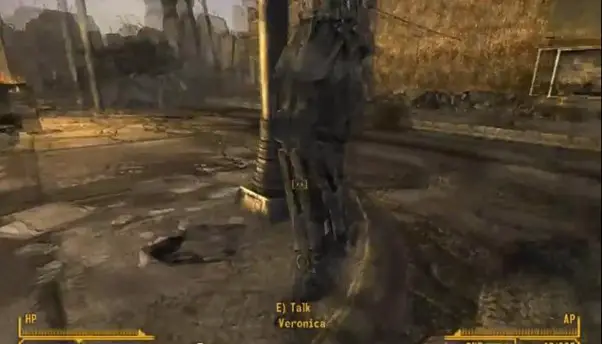
The effect of stuttering normally occurs when you’re playing a particular game in high graphic settings. Stuttering will feel like a drop in your game’s frame rate. It’s not always necessary that stuttering occurs because your GPU is failing and it’s not the point where you have to worry about “is my Graphics card dying?”. There could be multiple reasons why your GPU starts stuttering all of a sudden. It could be because you’re running a heavy game on your system or a possible cause of stuttering could be an old software version or a driver update that is pending. In case, if all of your GPU drivers are up to date & you’re still experiencing a stuttering effect on your PC, then it’s most likely because your GPU hardware is failing. This is the time where you need to educate yourself on how to test graphics cards.
Artifacts Start Appearing
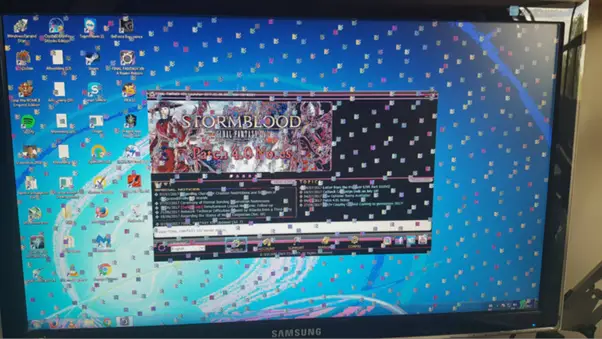
More or less, artifacts are similar to glitchy screen issues. Artifacts are odd shapes that start appearing on your screen and they more or less cover a part of the screen or the entire screen. You may see artifacts appear on your screen especially when you’re playing your favorite game title or when you’re watching a movie. If there’s something that you’re doing on your PC which requires high graphics, you may see artifacts appear on the screen. Artifacts on screen are a clear indication that your GPU is about to die anytime soon. So if you’re seeing artifacts appear, then it’s time to get your GPU repaired by an expert.
Non-Working Fans/Poor Exhausting

Last but not the least, a failing fan is a clear indication that your GPU might underperform. A fan that’s not successfully exhausting the heat build-up inside the system is more or less going to fry the chipset on your GPU. Another situation that you may encounter is where your GPU fan starts overworking even when your PC is in an idle state. Here’s another indication that your GPU unit temps are always rising and therefore, your GPU system has come to its end. Hence, it is advised that you do consider changing your GPU. If you have a laptop, my recommendation would be to sell it.
A GPU overheating is not always because a card is under a lot of stress. Sometimes, dust build-up or an application running in the background can be a possible cause as well.
Unless you’re not completely sure that there’s no software running in the background or there is some kind of software overload, you don’t have to consider changing the GPU.
What are the Non-Technical Causes of GPU Not Working Optimally?
There are several reasons why your GPU might be underperforming.
Some of the possible causes of a failing GPU include:
- Faulty Cables
- Corrupted Software
- Driver Updates
- Monitor Performance
- Heating Problems
And so on.
Check for the possible issues which can arise because of the following. Just in case, if your GPU is failing because of any of the above discussed non-technical issues, then it’s pretty evident that you’re not required to change your graphic processing unit.
Frequently Asked Questions
How To Test Graphics Card?
You can try different ways to test your graphics card. Two of the best ways to do that is by overclocking and doing benchmarks on them.
How To Check GPU Temperature?
You can use different ways to check the temperature of the GPU. However one of the most common methods is by using a “dedicated program.”. Almost every GPU comes with a dedicated program where you can monitor the temperature easily.
Do I Need Professional Help For Graphics Card Health Test?
No, you don’t necessarily need professional help to do that. However, if your GPU is getting poor at performance with each passing day then yes, you should opt for a professional service to get the problem fixed.
How Can I Cool My GPU?
To bring the temperature of your GPU down, you can either opt for fan cooling which means installing an exhaust and an intake fan. If not this, you simply can install a water cooler to fix the heating problem.
How To Tell If Your Graphics Card Is Dying And Why?
There can be multiple reasons why your GPU is failing and some of them are; corrupted software, some faulty or broken wires, or heating problems.
Conclusion
Restarting the system can often fix your non-working GPU problem. Otherwise, our advice will be to download & reinstall the new version of your Windows operating system. Other than this, we’ve mentioned everything about how to test a graphics card to check if it’s functioning properly or not. We hope this article is useful for you and that some good can come out of it once you start testing your graphics card.

