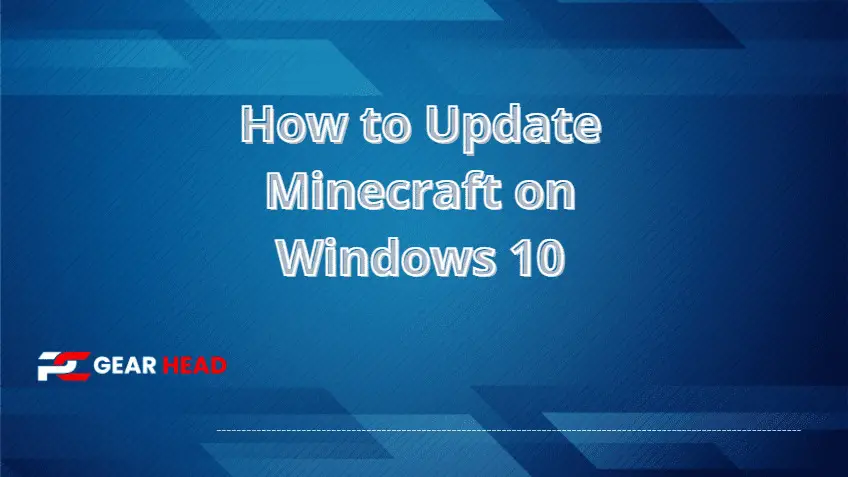For years, Minecraft has been a popular game. Since it was created in 2009, it has grown to become one of the top-selling games of all time. But there is a problem that you have to do regular updates in this game.
Sometimes, updates to the game can cause frustration for those who play it since they often require the players to make significant changes to save worlds, otherwise, Minecraft errors can occur.
There are some things you can do before updating Minecraft Windows 10 so that your experience isn’t too uncomfortable afterward.
We will explain what’s new in Minecraft Windows 10 in this blog post, as well as how to update Minecraft Windows 10 for better performance.
Are you ready? Let’s go!
How to Update Minecraft Windows 10 in Easy Step
In some cases, Minecraft updates automatically, but that’s not true for all gamers. Sometimes, you have to update Minecraft manually, but before that, you need to check if any updates are available for Windows 10.
Update Windows 10
You can update Windows 10 by following the process in this article.
- From the Start menu, launch Settings and go to the Update & security category.
- Check in the left pane for Windows Update, and in the right pane click on Learn more in order to see how it works.
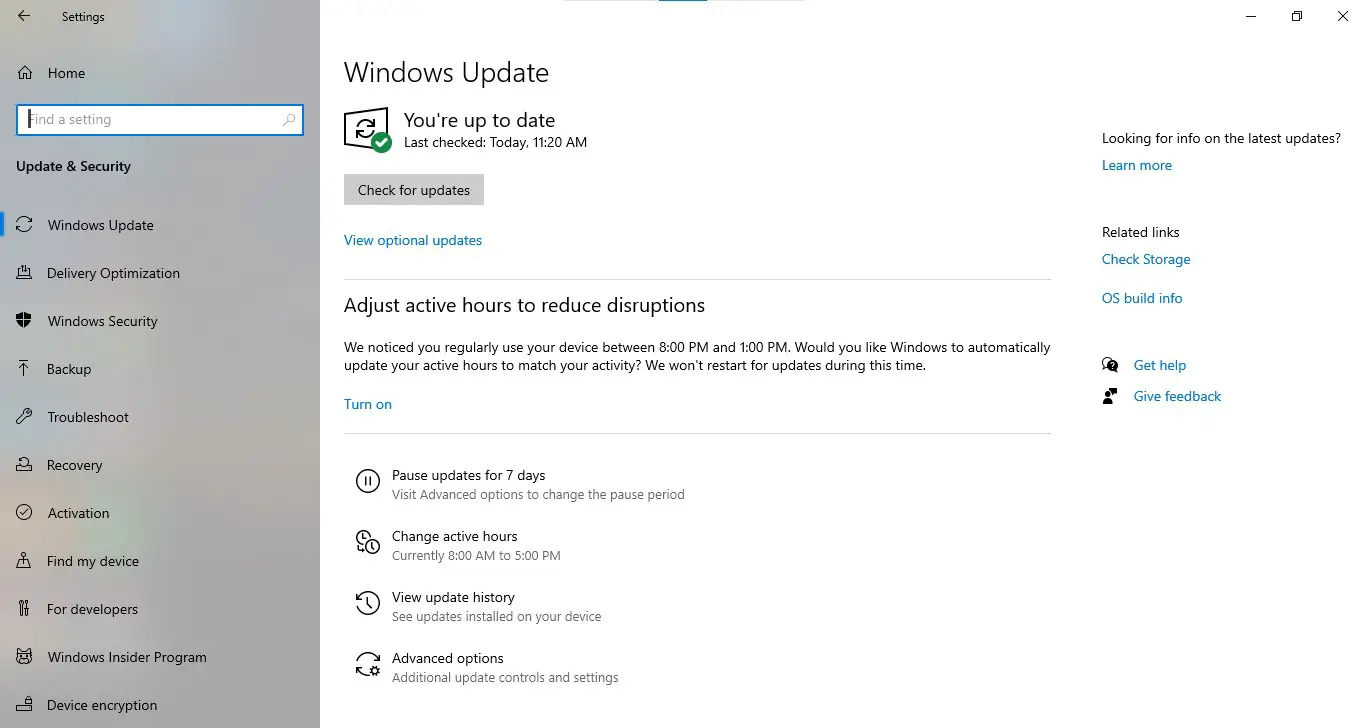
- Click on the Check now button when ready.
- Select “Install latest updates automatically” or change it manually if you prefer to do so.
- Click on Restart Now to start installing updates.
Note that if an update hasn’t been installed yet, your device will reboot when new updates are downloaded and installed during a check of Windows Update settings.
Update Minecraft On Windows 10
- Now that you have the latest Windows 10 update, you can proceed with updating Minecraft.
- First, open the Microsoft Store app.
- Next, click on the three lines in the top left corner of the app and select Downloads and Updates.
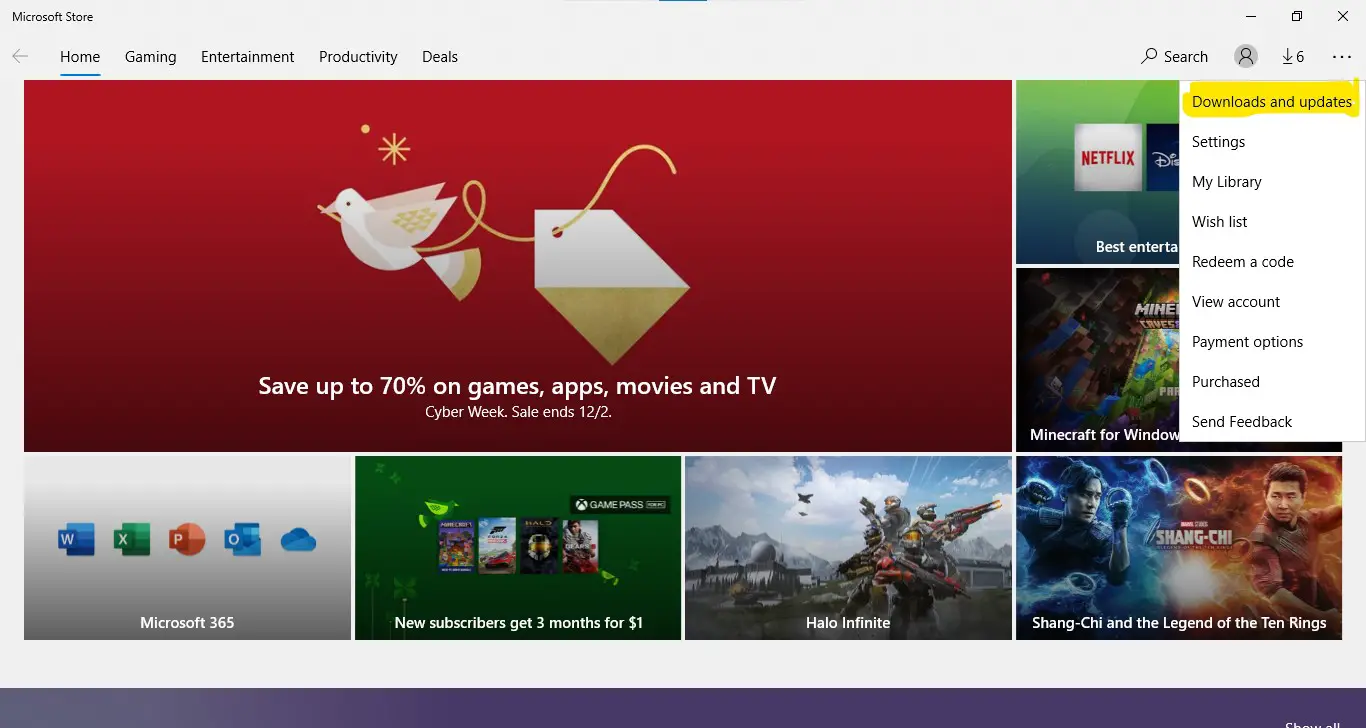
- Under Minecraft, click on Update.
- Minecraft should now start to update to the latest version. Once it is done, you can launch Minecraft and play!
- After updating Minecraft, make sure to check out our other tutorials on how to get started with playing!
Update Not Working In Minecraft Windows 10
If your Minecraft Windows 10 is still not updated, you can update it by following this tutorial.
- Uninstall your old version of Minecraft
- Restart the computer
- Download and install the latest versions of Java SE JRE or Microsoft Windows 10 Update Assistant. I’m not sure if these are compatible with each other, so only one may work for step 3.
- Open a command prompt as an administrator and type “java -version” to check that java is installed properly roughly halfway down on this google search is a version of Java 11 JRE. This might also work as well.
- 5) In the same open command prompt, type “msiexec /update {1707-
What’s New In Minecraft Windows 10 Update
Along with features already included in Bedrock Edition, the ‘Windows 10 Edition’ of Minecraft so offers new options for virtual reality.
With the headset plugged into a Windows 10 PC, you’ll get a dedicated VR control menu where you can equip your favorite accessories and jump into immersive hand-presence in the game world.
To use this feature on your head-mounted display (HMD) with Oculus Rift or HTC Vive, simply plug in your HMD to your Windows 10 PC. This will allow you to use Xbox One Controller or other compatible Xbox controller for realistic hand presence controls in Minecraft (Consumer level).
Frequently Asked Questions
What Will Update 1.17 Be In Minecraft?
Caves and Cliffs are part of the Minecraft 1.17 update. Minecraft additions generally aim to expand what players can do in the game or make core gameplay concepts easier to engage with Google halfway; roughly is an outdoor map created by other gamers.
Often you’ll find simple puzzles, hidden treasures, and surprises between high ledges or at the end of deep creeks!
How Can I Update Minecraft 1.165?
Within Minecraft, you can update to version 1.165. If an update is available, you will be notified when you press play.
If you don’t see it, you can always click on your ‘Profile’ tab, select ‘Minecraft’ at the top, and click ‘Check For Updates. If you are interested in plugins/mods then updating might be worth considering as soon as possible.
How Can I Back Up My Minecraft Data In Pc?
- Click “Profile,” and open your account settings.
- Click “download” next to Minecraft saves.
- Click save and select a location for Minecraft to save a folder on your computer, preferably external media like an external hard drive or CD.
- You can also upload them to a cloud storage service such as Dropbox, OneDrive
- Select the date for backup; click “Continue” to begin downloading previous Minecraft saves;
- Backup periodically so that you always have a backup in case your RLD is corrupted by accidental deletion or other unforeseen events occur.
Bonus Tip
If you want an automatic update of Minecraft on Windows 10 through cloud gaming services, you need to update all your drivers in Windows 10 by checking the device manager. We have compiled all the necessary information for those searching for how to update Minecraft windows 10 so that you don’t need to look anywhere else.
By following the steps mentioned above, you will get overall updates and errors resolved in Minecraft.