Virtual routers are becoming the go-to solution for those who want to improve their security. This is because they allow you to isolate your network traffic into a virtual space and then send it across the internet with an encryption key that only you have access to.
It’s important to note that this type of setup doesn’t come without its own set of challenges, but don’t let that dissuade you from giving it a try! In this tutorial, I’ll walk you through an easy step-by-step guide on how you can set up a virtual router on your computer.
If you’re not sure what virtual routers are & what their benefits & limitations are, then check out our post:
Everything you need to know about virtual routers.
Now let’s begin following a step-by-step tutorial on setting up a virtual router that is 100 percent secure.
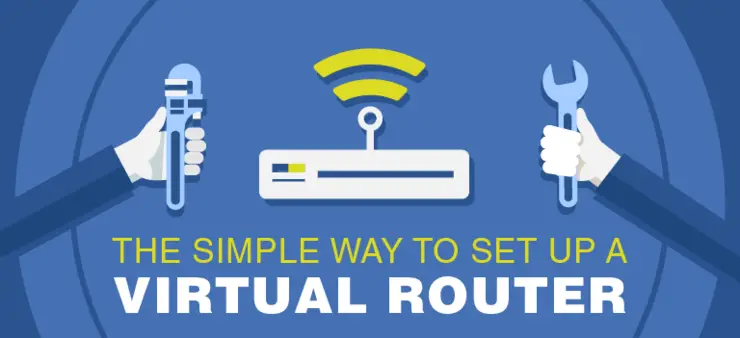
A Step by Step Guide on How to Setup Your Very Own Virtual Router
When you have a laptop at your disposal, it can be difficult to share the Wi-Fi with others without an Internet connection. But thanks to virtual routers that are now very common and easy for anyone who is computer savvy enough of course!
What Do I Need to Setup a Virtual Router with a VPN?
Below is a list of requirement you may need to setup your virtual router with VPN:
- A modem and a phone line that works for internet connection as well as an Internet Service Provider (ISP).
- A laptop with the Internet transmission capability.
- Virtual private network (VPN) of your choice.
Before we begin,
Can My Windows PC Be Turned into a Virtual Router?
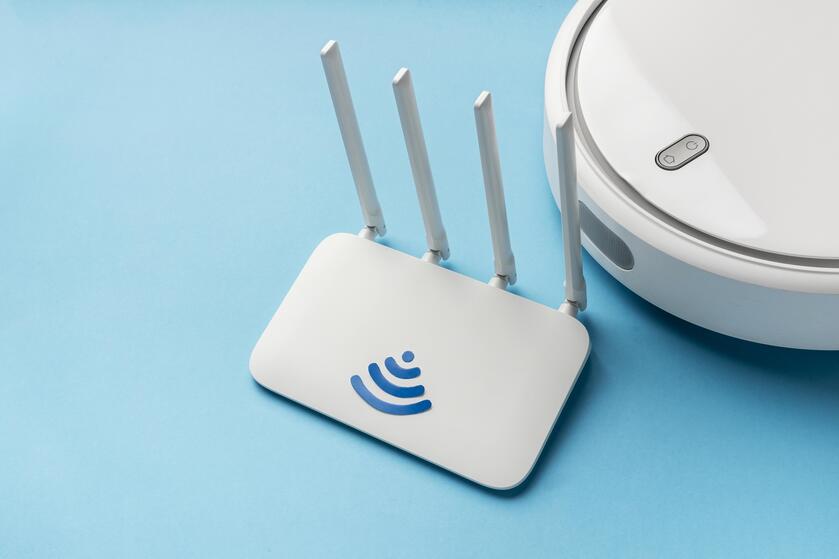
It’s important to address whether the PC supports transmission of the Internet over other networks or it doesn’t? Does it have the capability to turn into a mobile hotspot device or not? To find this out from the Command Prompt:
- Press Windows + R and then type “cmd” to open the command prompt.
- In Command Prompt, type the following line: “netsh wlan show drivers“ and press Enter.
- It will display the complete configuration of your network drivers.
- Now search up the title, “Hosted Network Supported” and see if it follows “Yes” or “No.” The Yes will indicate that your device has the transmission capabilities, the No will represent that it lacks to become a mobile hotspot device.
“Yes” will signify that your computer is able to set up a virtual router.
How To Setup a Virtual Router with VPN on Windows
Now that you know your computer is able to turn into a virtual router, it’s time for us to proceed with the tutorial on how you can set up a virtual router.

To begin with, purchase & download a subscription of a VPN from a renowned VPS provider. You can purchase Express VPN as this is our best option. We recommend that you purchase Express VPN, download the VPN software and install it on your system.
Now choose a location of your choice.
Launch the Express VPN. Make sure it is not connected.
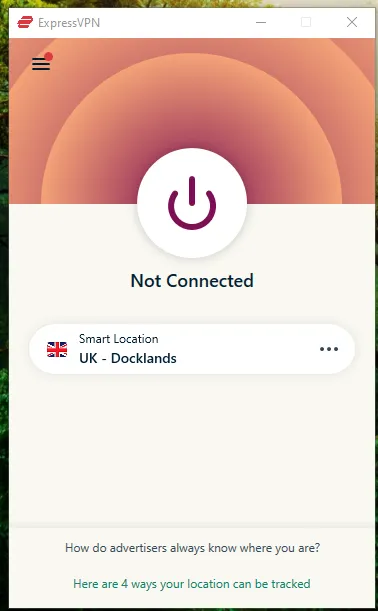
Step # 2: Go To Your Windows Settings and choose Network & Internet.
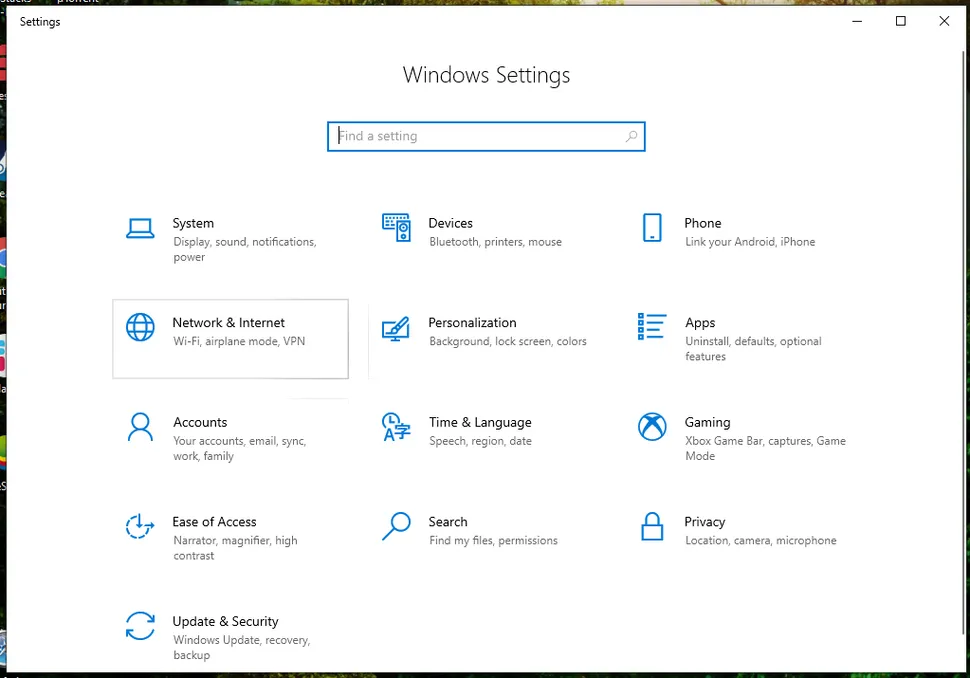
From the left hand menu, choose “Mobile Hotspot”
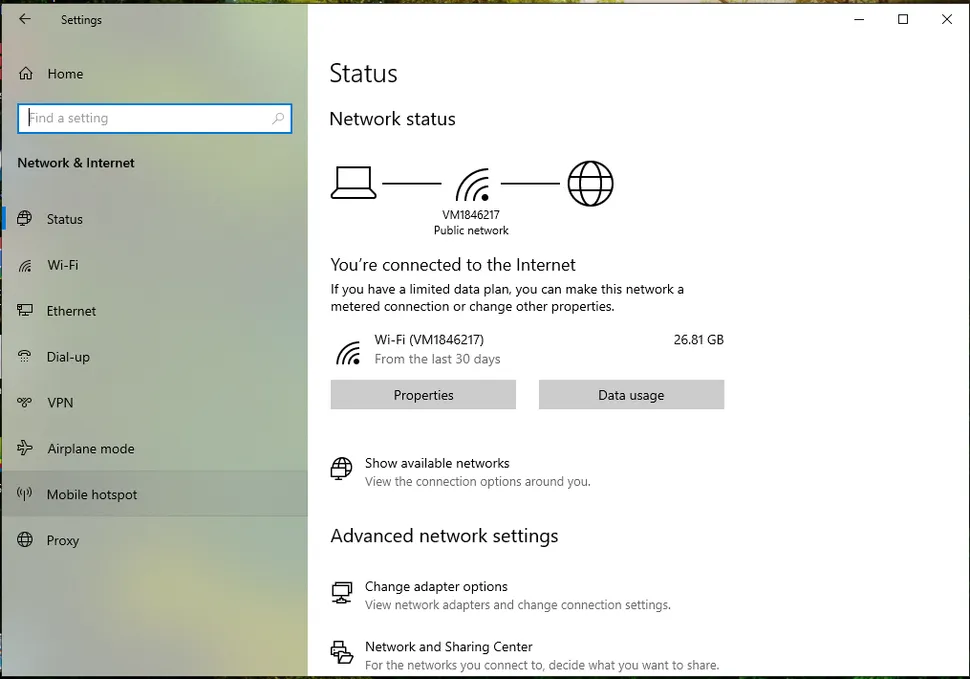
Turn on Mobile Hotspot from the provided settings. Also, make sure that you share the Internet Connection over WiFi.
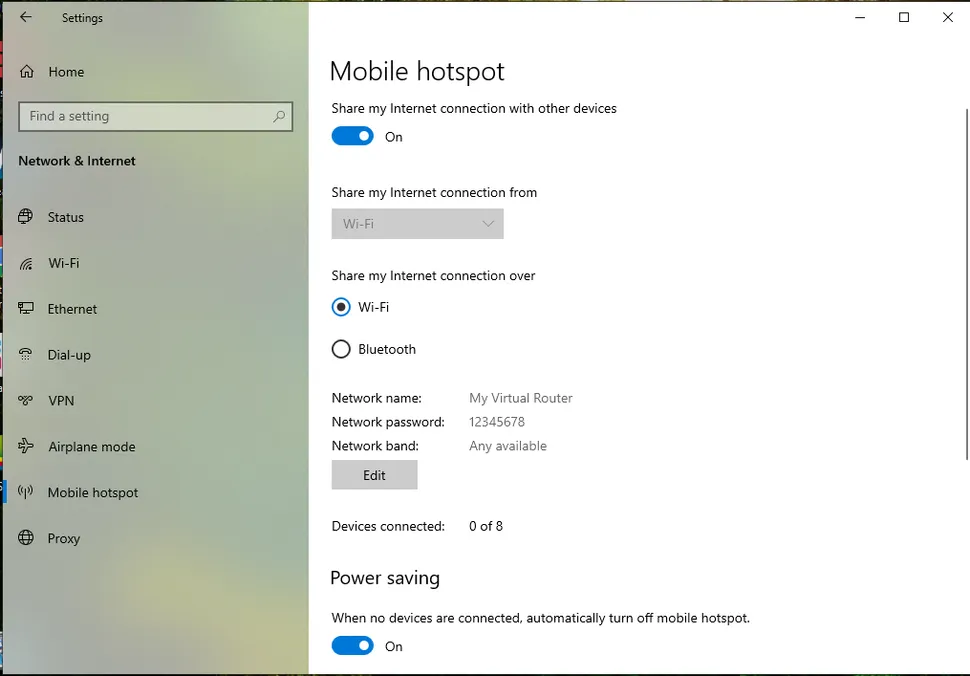
Edit your network name & network password. Choose a suitable password like 1234ABCD or any other combination.
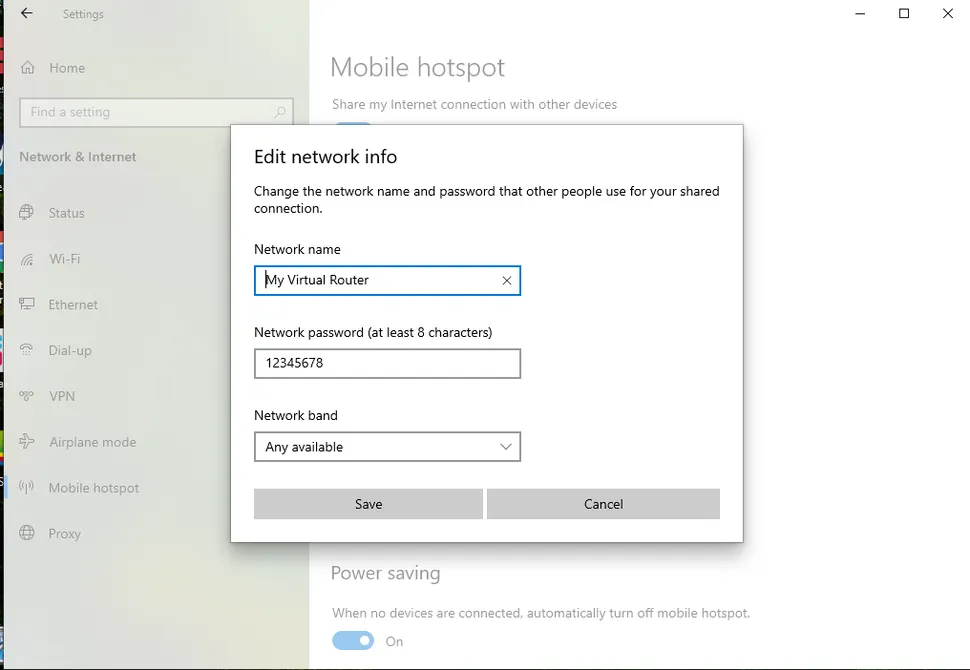
Scroll down to the “Related Settings” option and select, “Change adapter options”
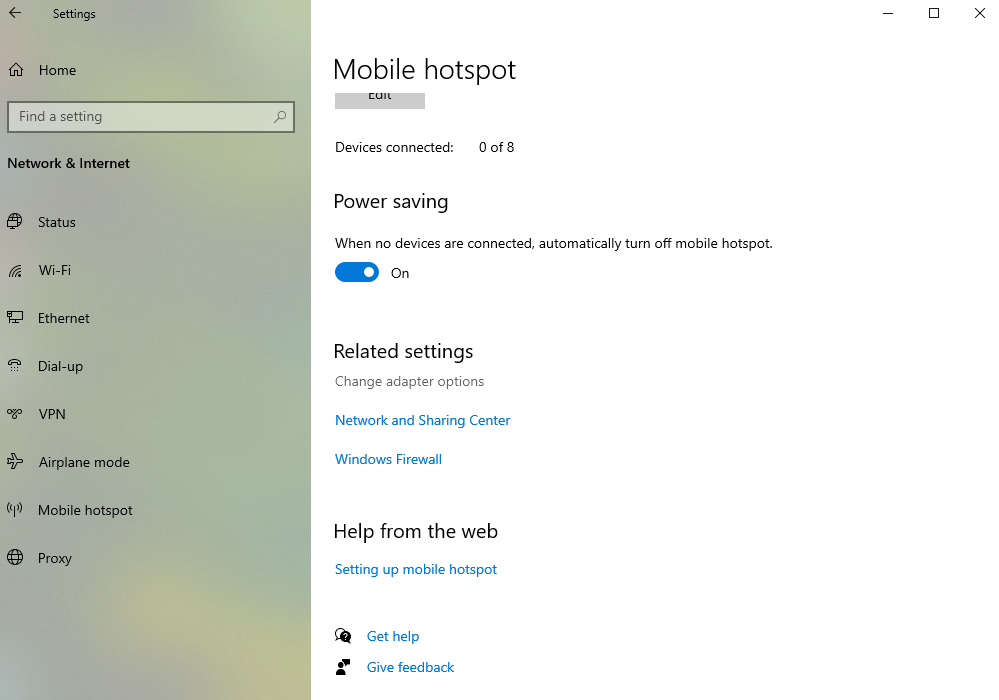
Now visit your “Network Connections” and you will start seeing two new connectivity options appearing.
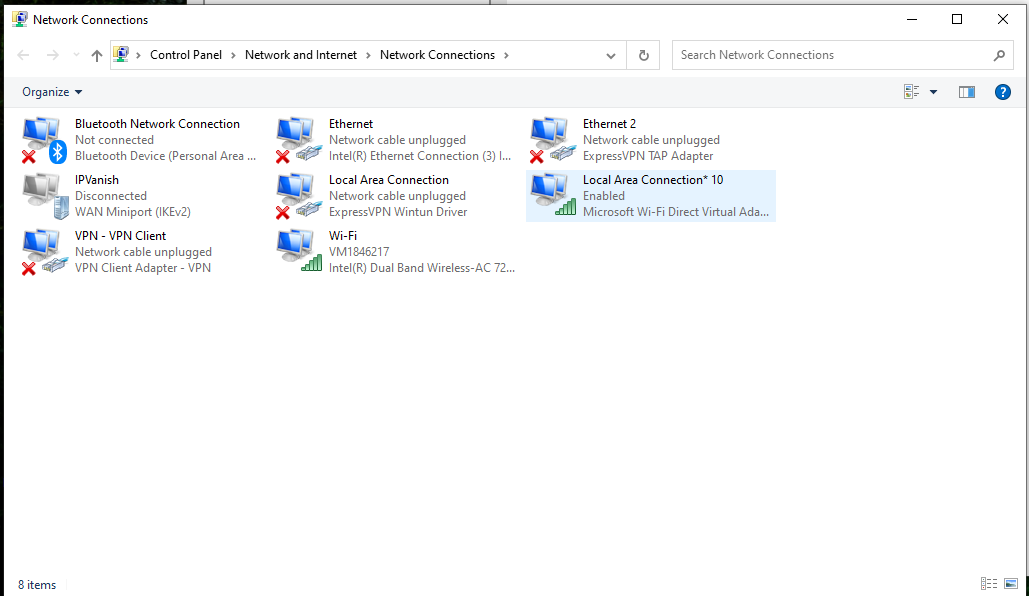
In our case, it’s the “Local Area Connection 10” & “WiFi” option.
Right click on the “Ethernet 2” showing a red cross and head over to “Properties.”
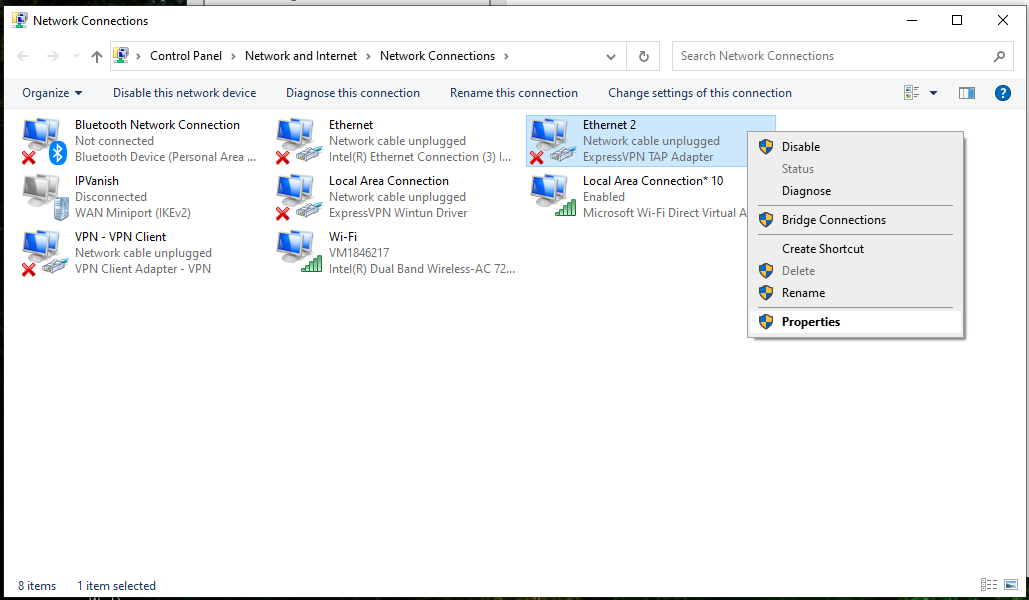
In the “Properties” go to the “Sharing” drop-down tab.
From the Home networking connection, select a private network connection labeled: Local Area Connection 10.
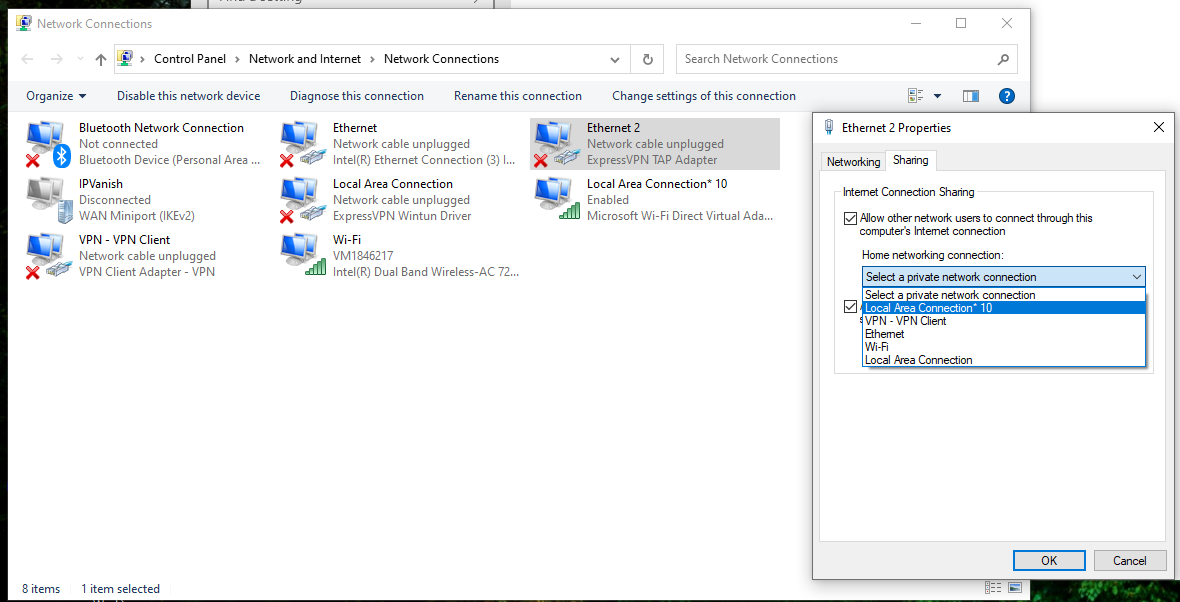
Finally, turn your Express VPN on!
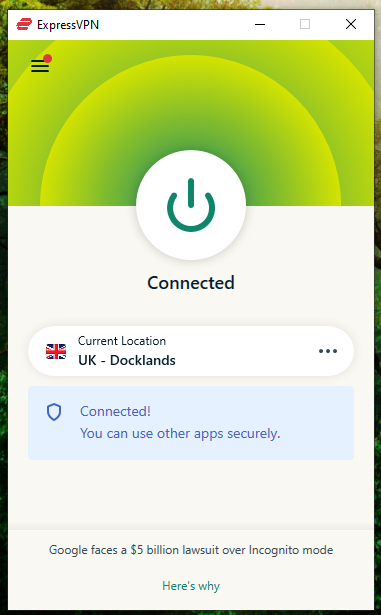
You’re all set & ready to go! Your device is now connected on a VPN-protected connection without the need for installing a VPN app. If you want to change location, all you have to do is hop back onto your PC and reconnecting with another server on your VPN.
Concluding Thoughts
Setting up a virtual router at your organization is a feasible and cost effective way to ensure your organization’s network and data are secure. A virtual router will not only protect your connection as you surf the web or send out emails but it also helps to prevent malicious hackers from attacking other devices on the same local area network. Here we have covered a step by step guide to help you learn how a virtual router offers you a secure network.
Stay tuned for more interesting information.

