Let’s get it out there: you’ve experienced intense GPU temperatures when gaming and are wondering how hot can a GPU get?. Like really, you must be wondering there might be a point which you should never exceed for the safety of your hardware. That’s exactly what we’re going to find out.
Although the recommended temperature range is different for the various GPUs out there, the ideal GPU temperature is between 65°C and 85°C. For information regarding why GPUs get hot and how to cool them down, go through the complete guide.
That said, let’s get started.
Why Do GPUs Get Hot?
According to Physics, any electric device generates heat when electrons pass through it (when the electricity is supplied to the device).
Another important point to note is that all the energy provided cannot help in increasing the performance or giving full output. In fact, some of the energy will always be lost which could be in the form of heat.
Now, what causes the GPU to get hot?
Well, the electrical resistance of capacitors, transistors, and other parts on the GPU chip causes it to get hot, which is pretty normal.
Now, how much a GPU gets hot depends upon various factors like how efficient the cooling system is, and how much graphics load you’re putting on the GPU. For instance, GPU temperature while gaming will be higher compared to when in normal conditions.
With that said, how to cool your GPU? Let’s find out.
How Are GPUs Cooled?
Cooling the GPU, in fact, results in a significantly higher performance which is the dream of every computer user. Below are the different ways GPUs are designed to cool down:
1. Open Air Cooling

The open-air cooling GPUs are the ones that have normal air fans to keep the heatsink cool.
Once the fans bring about open air, they pass it through the heatsink and other small components on the GPU circuit which is an effective way to keep the GPU cool. After that, the air is passed out from the exhaust holes on the back of the GPU.
Do you know how many fans are recommended to make your PC airflow great? Read all about fans here: “How Many Fans Are Best for a Gaming PC?”
Open-air cooling is the standard design for GPU cooling and works pretty well. You’ll notice that many of the GPUs on the market come with an open cooling fan design.
2. Blower Style Air Cooling

Another popular option for GPU cooling is the blower fan design. Compared to the open cooling fans, the major difference you’ll notice is the input location of the air and the exhaust location.
The blower cooler will suck the air and will pass it through the heatsink and other GPU parts horizontally. The exhaust locations for the blower are also on the horizontal sides rather than on the back.
3. AIO Hybrid Cooling

The hybrid cooling method refers to the combination of both air and liquid cooling for the lowest temperature and the highest performance of your GPU. This is among the most recommended options and offers amazing efficiency in cooling your GPU down.
For this AIO Hybrid cooling, the EVGA hybrid method is used where the cool water is transferred across the GPU to keep the radiator and heatsink cool.
4. Liquid Cooling

The most effective method for GPU cooling is liquid cooling. The method involves the liquid-cooled GPUs and a cooling liquid is used to consume heat from transistors, capacitors, and other parts of the GPU.
While liquid cooling is pretty expensive and hard on your pocket, it’s totally worth it if you want to make the most out of your rig.
Here is how you can install a Water Cooler on Your GPU. I found an amazing article for you.
What Factors Impact Your GPU’s Thermals?
Below are the major factors that impact the thermals of your GPU. Managing these factors the right way can result in effective cooling of your GPU while not paying proper attention to them could make your GPU go to the maximum temperatures.
1. Ambient Temperature
If you want to keep your GPU cool, it’s important to have a low ambient temperature.
The ambient temperature for the GPU is basically the temperature around it (inside your PC case).
If your PC case is very mediocre and not designed for cooling much, the ambient temperature could run very high as all the main parts of your computer will be consistently giving out heat.
On the other hand, a computer with a low ambient temperature will definitely help in keeping the GPU cool and help you get the most out of it.
If your GPU is outside the PC case (or you don’t use one), or the PC case is always open, the ambient temperature might be very much improved and will depend on the room temperature more.
If your computer is in an air-conditioned room, you can expect the GPU to remain cool. But if you live in a hot area, the case might be the opposite.
That said, another factor that directly impacts your GPU temperature is:
2. PC Form Factor

As a rule of thumb, a computer with a large form factor will have more empty space for heat to keep the hardware parts (particularly including the GPU) cool.
While a small form factor computer, on the other hand, can result in a mediocre cooling of the hardware parts.
Another important point to note is, the physical dimensions aren’t all that matter. The optimization of the physical dimensions for cooling matters more.
For instance, a computer with effectively placed hardware will be a better option compared to one with a poor layout. Got the picture, right?
3. Power Supply Efficiency
One of the major things that affect your computer temperature is the power supply.
The more efficient a power supply is, the less heat it will produce, and the cooler your PC will be. A mediocre efficient PSU, on the other hand, will generate tons of heat that will cause the temperature of computer hardware (including GPU) to go high.
So, the ideal option is to go for the highest power supply efficiency for the least heat production and for the highest performance.
4. Case Cooling System

Suppose that you’ve managed a low room temperature by installing an air conditioner, got a tower form factor computer case (which is large), and installed the highest efficient PSU, but if the case cooling system is poor, the GPU temperature will still be high.
Over the passing time, manufacturers have introduced a variety of case cooling layouts for the most effective pulling of open-air as well as the effective giving out of exhausted air.
The water cooling systems, on the other hand, are an even more effective option for PC cooling.
So, if you want to make sure your GPU temperature remains low, make sure to go for a good cooling system (or computer case).
How to Check Your GPU’s Temperature
Of course, you won’t get a thermometer installed on your computer to monitor the GPU temperature. Below are the most convenient methods you can use to check your GPU temperature.
Are you struggling with getting the most out of your GPU performance? You can always crank up your GPU to 100 percent usage. Although, you can do it, but I advise that you only do it when you’ve a proper cooling system installed. Otherwise your GPU will die out early.
Method 1: Windows 10 Task Manager
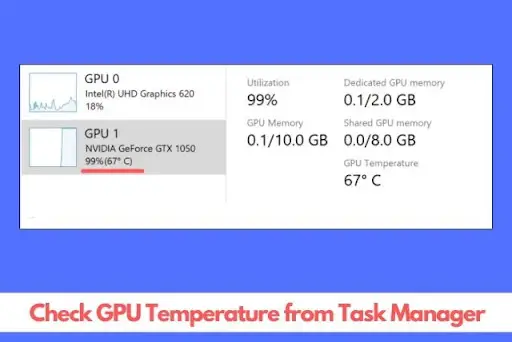
While task manager allows you to conveniently manage tasks and monitor hardware resources, it also lets you check the temperature of the GPU.
Follow these steps to do just that:
- Open task manager by right-clicking on the taskbar
- Head over to the performance tab in the task manager
- Look down on the GPU section, you’ll see the GPU temperature there
That said if it doesn’t work and you don’t see the GPU temperature mentioned, here’s what to do:
Method 2: Through Your GPU’s System Monitoring Software

Whether you’re running an AMD GPU or an Nvidia’s, you can conveniently check the GPU temperature through the GPU monitor software.
This software might give you the details of your GPU and will allow you to manage clock speed, fan speed, as well as monitor the GPU temperature.
Method 3: Through 3rd Party Software
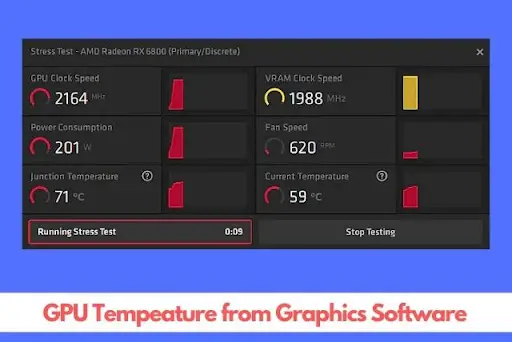
Using third-party software is another amazing way to check your GPU temperature. It is ideal for those who want to track the GPU performance and temperature when gaming. MSI Afterburner is the most recommended option for this.
Follow these steps to installed MSI Afterburner:
- Download MSI Afterburner from the official site
- Install MSI afterburner and open settings
- Now, click the options of show GPU temperature
That’s it. MSI Afterburner will let you monitor the GPU temperature when gaming.
What Temperature Is Too Hot For A GPU?
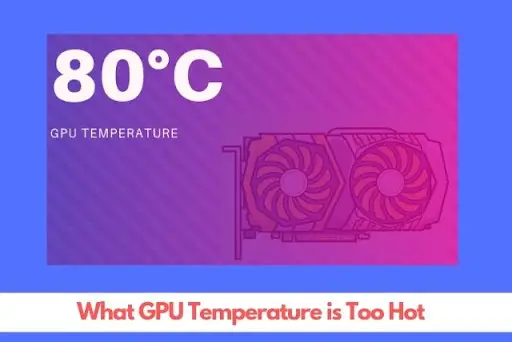
The maximum recommended temperature for a GPU is actually different for various graphics cards out there. However, take 85°C as the limit and try not to exceed it or it could result in a hardware crash or even run your PC on fire.
But when it comes to the maximum operating temperature given by the manufacturers, it’s usually around 100-105°C. But still, it’s strictly recommended to never exceed 85°C.
Furthermore, know that your GPU should not be overheating every day, but when under severe stress, it is normal.
That said, I’ve listed definitive tables for maximum operating temperatures of various Nvidia and AMD GPUs.
For Nvidia GPUs
Below is the table of maximum operating temperature of different Nvidia GPUs.
| NVIDIA | Maximum Temperature in Fahrenheit | Maximum Temperature in Celsius |
| RTX 2080 Ti | 192.2°F | 89°C |
| RTX 2080 | 190.4°F | 88°C |
| RTX 2070 | 192.2°F | 89°C |
| Titan V | 195.8°F | 91°C |
| Titan Xp | 201.2°F | 94°C |
| Titan X (Pascal, 2016) | 201.2°F | 94°C |
| GTX 1080 Ti | 195.8°F | 91°C |
| GTX 1080, GTX 1070 Ti, and GTX 1070 | 201.2°F | 94°C |
| GTX Titan X (Maxwell, 2015) | 201.2°F | 94°C |
| GTX 980 Ti | 195.8°F | 91°C |
| GTX 1060 6GB and GTX 1060 3GB | 201.2°F | 94°C |
| GTX 980 | 208.4°F | 98°C |
| GTX 970 | 208.4°F | 98°C |
| GTX 780 Ti and GTX 780 | 203°F | 95°C |
| GTX 770 | 208.4°F | 98°C |
| GTX 590 | 206.6°F | 97°C |
| GTX 1050 Ti and both GTX 1050 (3GB and 2GB) | 206.6°F | 97 °C |
| GTX 960 | 208.4°F | 98°C |
| GTX 670 | 206.6°F | 97°C |
| GTX 580 | 206.6°F | 97°C |
| GTX 950 | 203°F | 95°C |
| GTX 760, GTX 660, and GTX 660 Ti | 206.6°F | 97°C |
| GTX 480 and GTX 570 | 206.6°F | 97°C |
| GTX 750 Ti | 203°F | 95°C |
| GTX 560 Ti | 210.2°F | 99°C |
| GTX 560 Ti (448 Cores | 206.6°F | 97°C |
| Limited Edition) | ||
| GTX 470 | 221°F | 105°C |
| GTX 750 | 203°F | 95°C |
| GTX 650 Ti | 221°F | 105°C |
| GT 1030 | 206.6°F | 97°C |
| GTX 560 | 210.2°F | 99°C |
| GTX 460 | 219.2°F | 104°C |
| GT 740 and GT 740 (DDR5) | 208.4°F | 98°C |
| GT 650 | 208.4°F | 98°C |
| GTX 550 Ti | 212°F | 100°C |
| GT 640 | 208.4°F | 98°C |
| GT 640 (DDR5) | 203°F | 95°C |
| GT 730 (DDR3, 128-bit), GT 730 (DDR3, 64-bit), and GT 730 (DDR5) | 208.4°F | 98°C |
For AMD GPUs
Below is the table of the maximum operating temperature of different AMD GPUs.
| AMD GPU Names | Maximum Temperature in Fahrenheit | Maximum Temperature under load in Celsius |
| RX Vega 64 | 185°F | 85°C |
| RX Vega 56 | 167°F | 75°C |
| R9 Fury X | 149°F | 65°C |
| RX 590 | 172.4°F | 78°C |
| RX 580 | 156.2°F | 69°C |
| RX 480 (4GB and 8GB) | 176°F | 80°C |
| R9 Fury | 172.4°F | 78°C |
| R9 Fury Nano | 163.4°F | 73°C |
| RX 570 | 165.2°F | 74°C |
| R9 390 | 150.8°F | 66°C |
| R9 290X | 201.2°F | 94°C |
| RX 470 | 167°F | 75°C |
| R9 380X | 159.8°F | 71°C |
| R9 290 | 201.2°F | 94°C |
| HD 7970 | 165.2°F | 74°C |
| RX 560 4GB | 143.6°F | 62°C |
| R9 380 | 158°F | 70°C |
| R9 280X (XFX) | 158°F | 70°C |
| HD 7950 | 147.2°F | 64°C |
| HD 5970 | 185°F | 85°C |
| R7 370 | 156.2°F | 69°C |
| R9 270X | 183.2°F | 84°C |
| HD 7870 | 163.4°F | 73°C |
| RX 460 | 147.2°F | 64°C |
| HD 7850 | 149°F | 65°C |
| HD 6970 | 176°F | 80°C |
| R7 260X | 167°F | 75°C |
| HD 6950 | 172.4°F | 78°C |
| HD 5870 | 192.2°F | 89°C |
| HD 7790 | 156.2°F | 69°C |
| HD 6870 | 158°F | 70°C |
| HD 5850 | 168.8°F | 76°C |
| Vega 11 (R5 2400G integrated) | 134.6°F | 57°C |
| R7 260 | 152.6°F | 67°C |
| HD 7770 | 159.8°F | 71°C |
| HD 6850 | 179.6°F | 82°C |
| R7 250X | 158°F | 70°C |
| HD 7750 | 154.4°F | 68°C |
| Vega 8 (R3 2200G integrated) | 129.2°F | 54°C |
| R7 250 | 149°F | 65°C |
| HD 5770 | 190.4°F | 88°C |
| HD 6570 | 179.6°F | 82°C |
| HD 5670 | 167°F | 75°C |
| R7 240 | 185°F | 85°C |
What Happens When Your GPU Gets Too Hot?
The maximum temperature for GPU is 100-105°C. If your GPU exceeds this temperature range, it could result in serious damage to your GPU. Not just that, overheating can also bring about fire, what’s more dangerous than that?
So, it’s crucial to maintain your GPU temperature if it gets too high. Here are some effective strategies to apply for that:
How to Lower Your GPU’s Temperature
Below are some fantastic ways to lower your GPU temperature.
> Check if the GPU Fans Are Running
Having incompatible drivers installed or poor connection of power connectors could result in the shutting down of your GPU fans. This can result in a significant increase in the GPU temperature since there is no airflow.
So, make sure your GPU fans are running to maintain GPU’s temperature.
> Open/Clean the Case
If you want to reduce the temperature of your GPU, it’s important to improve the airflow and provide enough space around. One of the most effective ways to improve the airflow for the GPU is by cleaning your computer case.
All you need to do is open up your computer case and make sure there is no blockage in the air passageway.
Furthermore, another important thing to do is:
> Clean the GPU Heatsink & Fans
If you’ve had your PC unopened for months, there might be a lot of dust on the GPU. Put it out of the case and thoroughly clean the GPU. You can also use a blower for removing the dust from the GPU.
> Adjust Overclock Settings
When you overclock your GPU, the temperature of the GPU dramatically increases. If you’ve been noticing a significant temperature increase lately, make sure the overclock mode is off. If you find it turned on, make sure to set your GPU to the non-overclocked mode.
> Twinkle Fan Speeds
As a rule of thumb, the faster the fans spin, the more heat will be removed every second. So, in order to reduce your GPU temperature, increasing the fan speeds a little is an effective strategy.
> Replace the Thermal Paste of Your GPU
If your GPU is very old, the thermal paste might have got dry.
If you don’t already know, thermal paste is an effective paste used on the processor and GPU for better cooling as well as for better performance.
It’s recommended to change the thermal paste every 6 months or a year at the bare minimum. But if you have your GPU thermal paste unreplaced for years, it might be effective to change that.
> Update GPU Drivers
If you’ve studied Computer Science, you probably know that drivers or software are the main parts for every operation performed by hardware (GPU).
In the case of GPU, the case is the same. If you don’t have the right drivers installed, the GPU won’t function well.
Now, what do right drivers mean? Well, it means to have up-to-date and compatible GPU drivers for the best performance. Not just that, having the right drivers also makes sure your GPU doesn’t get overheated on its own.
Key Takeaways
If you want to prevent the performance lagging and failure of GPU, it’s crucial to take care of its temperate and to take measures to never let it exceed the maximum temperature limit.
Generally, a temperature of 85°C is considered the maximum spot to touch. It’s highly recommended to make sure your GPU does not exceed this.
Until next time, cheers!
Frequently Asked Questions On What is Hot for a GPU
Here I answer the most searched queries regarding what is hot for a GPU.
Is 80 Degrees Celsius Hot For A GPU?
According to reports, 65-85°C is a good temperature range for GPU. If your GPU gets as hot as 80°C, it’s completely fine. However, the lower the GPU temperature, the better. Lower GPU temperature also helps to boost performance.
How Hot Can GPU Get?
GPU can get as hot as 100-105°C. Once your GPU exceeds this temperature range, it could result in serious damage to your GPU and computer. However, it’s recommended to not let your GPU temperature exceed 85°C.
How To Check GPU Temperature?
Following are the most convenient ways to check GPU temperature:
- Open task manager, go to performance section, and you’ll see GPU temperature in the GPU section
- Use your GPUs system monitor software for monitoring temperature
- Install a third-party application like MSI Afterburner for easy monitoring of GPU temperature
Is 70°C Safe For A GPU?
Considering the maximum GPU temperature of 105°C and the recommended maximum temperature of 85°C, 70°C is totally fine for your GPU. However, you should follow the practices to maintain GPU temperature.
How To Maintain GPU Temperature?
Following are some effective ways to reduce and maintain the GPU temperature:
- Update GPU drivers
- Replace thermal paste
- Improve the airflow to the GPU
- Consider getting a water cooling system
- Increase the GPU fan speed slightly
- Clear the dust from fans and heatsink of the GPU

