So, you’re just getting into video editing but struggling with the question “why do you need a dedicated graphics card for video editing?”. So, what’s a straightforward answer to your query?
A dedicated GPU assists the processor in performing various tasks important for video editing. It helps in rendering the videos and is crucial to editing high-resolution and graphics-intensive videos. In a nutshell, if you’re into professional video editing, there’s no way around a dedicated GPU.
That said, go through the complete guide for complete and money-saving information. Let’s dive in.
Do You Need A Dedicated Graphics Card For Video Editing?

Yes, you definitely do. In most of the cases, at least. This is because a CPU alone can’t handle the processes of video editing. But if you are doing basic video editing like at 720p or less then the CPU may be able to handle it alone. However, the experience won’t be seamless and it’s not recommended for professionals at all.
As you go higher to 1080p or 4K at this stage you just need a GPU that is powerful enough to tackle heavy workloads as well as keep the experience flawless.
Basically, a graphics card works as a secondary processor for video editing software. It assists the CPU in video rendering, graphical visuals, and previewing your video in whatever video editing software you use.
But, how can a GPU be this effective in delivering better video editing performance?
CPUs have limited cores. Most of them come with 4, 8,12, or 64 cores depending on the model. But when it comes to the GPU, it comes with thousands of cores that offer more effective graphical calculations. But, as you guessed, these aren’t as powerful as CPU cores nor that large in size.
Are you still confused? Well, let me explain with an example. Let’s assume cores are the workers. As a rule of thumb, thousands of workers will get things done faster than those 8 or 16 cores, despite not being that trained (lower performance of each core).
With that out of the way, do you edit videos on Adobe Premiere Pro? Find yourself the best GPU with our definitive guide on what is the best video card for Adobe Premiere.
Why Should I Invest in a Better Graphics Card?
Investing in a better GPU means better performance. It will significantly decrease the time required for rendering videos. Further, it allows you to edit your videos at higher resolutions without any lag. Another marvelous benefit is the quick previewing of the video. Plus, GPU also makes the previews more flashy and smooth to ensure a great presentation for you.
Furthermore, a graphics card will also help in increasing the video quality. A better GPU will open gates for more transitions and better color grading. Keep on reading to look into more benefits of GPU.
That said, if you’ve decided to purchase a GPU and are unable to find out how to sell your current GPU, you can read our definitive guide on where to sell a graphics card.
Advantages and Disadvantages of a Dedicated Graphics Card
Below are the key features and drawbacks of getting a dedicated GPU for video editing.
Advantages of a Dedicated GPU
The dedicated graphics cards have lots of benefits to take your video editing skills to the next level by providing you with an awesome performance boost. Let’s look at them individually:
Overall Performance Boost
A good dedicated graphics card will significantly increase your performance by assisting the CPU. It boosts graphical processing which results in a great uplift in performance. In other words, a GPU shears the work of a CPU and decreases its loads.
Graphical Improvement
Dedicated GPUs significantly improve the graphical quality and help you more efficiently tackle the video editing tasks by having more visual details. Furthermore, they also improve the overall display quality to make it go easy on your eyes.
Memory Usage
A part of VRAM is shared with pc memory. In that way, it shares the load of RAM which gives your pc more free RAM to run more apps simultaneously. Plus, the VRAM is also much faster than normal memory. So this results in an additional speed increase.
Disadvantages of a Dedicated GPU
The disadvantages of a dedicated GPU is not a deal-breaker. Everything has a cost, if you want to get something you have to give something.
Overheating
Overheating caused by GPUs can be problematic, especially if you live in a hot country. It directly impacts your performance and causes a big performance drop. To overcome this, you have to install a good cooling system (liquid cooling is recommended).
That said, you should also know what is hot for a GPU to determine if your GPU is overheating. Learn that with our detailed guide on what is hot for a GPU.
Power consumption
Adding a dedicated GPU will eat more electricity than an integrated GPU. So, this will cause a jump in the electricity requirement but the difference is nearly incremented.
Pricing
GPUs can be expensive. A good GPU for video editing can cost between $500 and $1000, provided that you’re able to find a good value for your money. However, here’s a table to give you an estimate of GPU pricing.
| GPU Name | MSRP |
| GeForce RTX 3090 | $1,500 |
| GeForce RTX 3080 Ti | $1,200 |
| GeForce RTX 3080 | $700 |
| GeForce RTX 3070 Ti | $600 |
| GeForce RTX 3070 | $500 |
| GeForce RTX 3060 Ti | $400 |
| GeForce RTX 3060 | $330 |
| Radeon 6900 XT | $1,000 |
| Radeon 6800 XT | $650 |
| Radeon 6800 | $580 |
| Radeon 6700 XT | $480 |
Note: The current prices of these GPUs vary on a variety of factors like silicon shortage and availability.
How Much VRAM Do I Need?
VRAM stands for Video Random Access Memory. It works like the normal RAM and stores data of active applications temporarily to make things snapper. The VRAM of the GPU pre-loads the Graphical data so that when you add transitions or preview the video you will get a buttery smooth experience.
How much VRAM you need directly depends on the video quality or resolution of the videos you edit. If your want to edit videos at 720p, a 2GB VRAM will be acceptable. But if the video is 1080p resolution, which is the standard in 2021, a minimum of 4GB VRAM is recommended.
When it comes to 4k video editing or even higher, go for a minimum of 6GB VRAM. If your 4k projects are graphics-intensive or you also deal with 8k video editing, go for 12GB VRAM or higher. This is because having even 6GB will not be able to give you a good experience in the era of 8k.
That said, use this table to find a suitable GPU for your needs:
| Tier Level | GPU Names | VRAM (RAM of the GPU) | Memory Bus Width |
| S Tier | Nvidia GeForce RTX 3090 | 24 GB GDDR6X | 384-bit |
| AMD Radeon RX 6900 XT | 16 GB GDDR6 | 256-bit | |
| AMD Radeon RX 6800 XT | 16 GB GDDR6 | 256-bit | |
| Nvidia GeForce RTX 3080 | 10 GB GDDR6X | 320-bit | |
| Nvidia Titan RTX | 24 GB GDDR6 | 384-bit | |
| A Tier | Nvidia GeForce RTX 2080 Ti | 11 GB GDDR6 | 352-bit |
| AMD Radeon RX 6800 | 16 GB GDDR6 | 256-bit | |
| Nvidia GeForce RTX 3070 | 8 GB GDDR6 | 256-bit | |
| Nvidia GeForce RTX 3060 Ti | 8 GB GDDR6 | 256-bit | |
| Nvidia GeForce RTX 2080 Super | 8 GB GDDR6 | 256-bit | |
| Nvidia GeForce RTX 2080 | 8 GB GDDR6 | 256-bit | |
| Nvidia GeForce RTX 2070 Super | 8 GB GDDR6 | 256-bit | |
| AMD Radeon VII | 16 GB HBM2 | 4096-bit | |
| AMD Radeon RX 5700 XT 50th Anniversary | 8 GB GDDR6 | 256-bit | |
| AMD Radeon RX 5700 XT | 8 GB GDDR6 | 256-bit | |
| Nvidia GeForce RTX 2070 | 8 GB GDDR6 | 256-bit | |
| Nvidia GeForce RTX 2060 Super | 8 GB GDDR6 | 256-bit | |
| B Tier | Nvidia GeForce RTX 2060 | 6 GB GDDR6 | 192-bit |
| AMD Radeon RX 5600 XT | 6 GB GDDR6 | 192-bit | |
| Nvidia GeForce GTX 1660 Ti | 6 GB GDDR6 | 192-bit | |
| Nvidia GeForce GTX 1660 Super | 6 GB GDDR6 | 192-bit | |
| C Tier | Nvidia GeForce GTX 1660 | 6 GB GDDR5 | 192-bit |
| AMD Radeon RX 5500 XT | 4/8 GB GDDR6 | 128-bit | |
| Nvidia GeForce GTX 1650 Super | 4 GB GDDR6 | 128-bit | |
| AMD Radeon RX 590 | 8 GB GDDR5 | 256-bit | |
| D Tier | AMD Radeon RX 580 | 4 GB/8 GB GDDR5 | 256 bit |
| AMD Radeon RX 570 | 4 GB/8 GB GDDR5 | 256 bit | |
| Nvidia GeForce GTX 1650 | 4 GB GDDR5 | 128-bit |
What Other Components Are Important for Video Editing?
GPU is probably not all that counts for video editing. Below are the other hardware parts that impact the video editing performance and experience:
CPU

If you’re not taking the CPU seriously, you’re wrong. The CPU is a highly crucial hardware component for video editing. It can directly impact your video editing performance. A CPU with 8 cores can manage much more workload in a certain time compared to a 2 core CPU. So, be sure to pay special attention to the CPU other than the GPU.
RAM

RAM serves up to store temporary data and the more you have, the better. The optimal RAM recommended for a video editing computer is 32 GB. That’s what most of the video editors go for. This kind of RAM will make multitasking smooth to help you be more productive and get things done faster. However, 16 GB RAM will also work fine for 1080p or 4k projects.
Storage
The video files contain a lot of information and can consume a large amount of storage. A 4k or 8k video can alone take up many GBs of storage. So, the regular 500GB no longer works. What we recommend is to pair up your computer with a 1TB or 2TB hard drive to effectively store the large video files.
Monitor
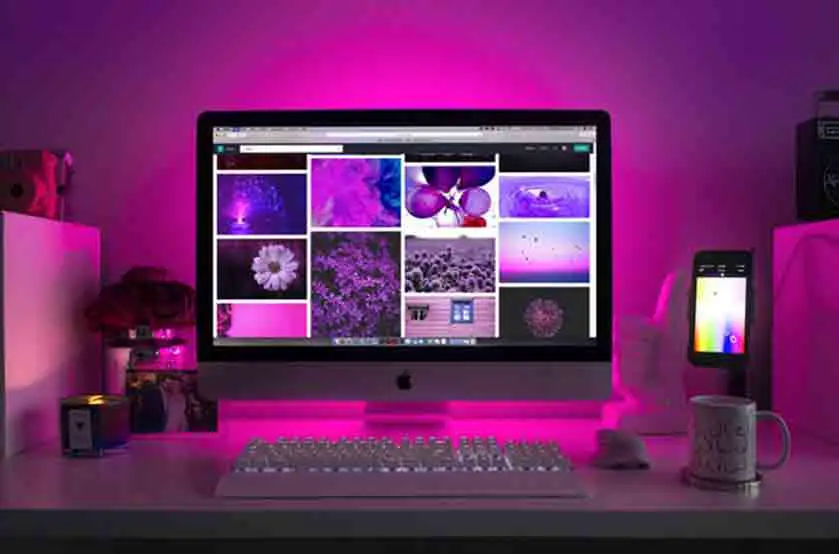
The monitor can significantly impact your video editing experience. Different monitors have different capacities of colors, resolution, and refresh rates. So, it’s important to go for a suitable monitor for video editing. For instance, if you’re editing a 4k video project, a 1080p display will not offer pinpoint accuracy in your work.
Motherboard
The motherboard serves up to form a connection between hardware parts. A fast motherboard can offer a blazing-fast connection for higher performance and vice versa. So, a powerful motherboard is recommended for video editing. Also, a good motherboard will also offer an efficient cooling heatsink and will support overclocking which can be helpful at times.
That said, it’s also important to make sure the motherboard you choose works with the GPU you’re considering. Learn about that in detail with our guide on how to check motherboard compatibility with the graphics card.
Is There Any Reason to Have More than One Graphics Card for Video Editing?

The requirement for two GPUs highly depends upon your needs and the type of video editing you do. If you’re an average video editor who manages the standard 1080p or 720p projects, you might probably not need that high of GPU power. But if 4k video editing is your everyday play, there can be the requirement for two GPUs.
Whether you desperately need it or not, having two GPUs on your computer can efficiently improve the overall video editing performance and can help you be more productive. When a load of video editing tasks is distributed among two GPUs, there’s a significant performance increase.
Now, how do you connect two GPUs for video editing? You will either need Nvidia SLI for that or AMD crossfire, depending upon the video cards you want to pair up. Whichever way you choose, here’s what you will need:
- Compatible motherboard to put two GPUs
- A bridge to connect the GPUs
- Two compatible video cards that can be paired up
That said, you will also need a suitable power supply to ensure the GPUs get enough power.
Is There Any Alternative?
If you’re looking for an alternative to 2 GPUs, you can go for a highly powerful one. But make sure the one you choose comes with a high boost clock, memory clock, and turbo boost to help you with video editing. Below is the list of the most powerful GPUs around:
| GPU Model | MSRP Price |
| NVIDIA Titan RTX | $2499 |
| NVIDIA Quadro RTX 6000 | $6299 |
| NVIDIA Titan V | $2999 |
| NVIDIA Quadro RTX 5000 | $2299 |
| NVIDIA GeForce RTX 3090 | $1499 |
| NVIDIA GeForce RTX 3080 Ti | $1199 |
| AMD Radeon 6900 XT | $999 |
| NVIDIA Titan XP | $1199 |
| NVIDIA Titan X (Pascal) | $1199 |
That said, the point to note is, the prices listed are the MSRP prices of these GPUs. If you want to purchase one of these, the prices might not be the same, probably higher. The silicon shortage has caused GPU prices to go high. Learn when the GPU prices will drop with our definitive guide.
So How Do I Pick a Graphics Card for Video Editing?
Picking the best GPU for video editing doesn’t have to be hard. There are a few important factors to keep in mind and that’s it.
The reason is, you aren’t purchasing a GPU for gaming so you could go for the best average FPS performance. The case with video editing is complex. We recommend the content creator GPUs more (more on this below). Nvidia’s GPUs are highly recommended as they offer a higher boost clock to give you an edge in video editing.
Speaking of how much you should spend on a video editing GPU, there’s no right estimate. It heavily depends upon your budget and the type of tasks you want to get done.
If you’re a professional video editor who plays with high-resolution and graphics-intensive video editing projects, paying over $1000 for a GPU is worthy. It will help you be more productive and accomplish more in less, rather than waiting for minutes after every step.
And if you’re starting out or simply don’t need much power out of a GPU, spending over $500 is also good enough. This budget can get you an amazing video editing GPU to make editing a cinch. But if you’re looking for a cost-effective solution, spending $300 is the least I’d recommend.
With that out of the way, here’s what to consider before purchasing a GPU:
For macOS Users
If you use macOS, you might probably know that Mac only supports AMD GPUs. So, you really don’t get much of a choice. Just consider the factors below and that’s it. But if you’re willing to install Windows on your computer through some third-party software, that may be fine but not recommended.
That said, let’s now dive into the factors to consider when choosing a GPU:
Is Your Motherboard Compatible With the GPU You’re Willing to Purchase?

Not every motherboard can support the GPU you purchase. You will have to look out for the PCI Express x16 slot or the GPU will not be compatible with the motherboard. The lack of PCI Express x16 slot is very uncommon in motherboards. Only the people having 10 year old (or older) GPUs might face this issue. In other words, the GPUs are compatible with nearly every motherboard in the previous decade.
However, the size of the GPU is another factor. The powerful GPUs can be twice as thick as the simple GPUs. So, you will have to manage that and make sure no other component is that close.
Also, you need to measure a distance from the backplate to make sure there’s no blockage for the long GPU. You can also ask this from the GPU seller, manufacturer, or forums to find out whether the GPU you’re considering is compatible with the motherboard.
Can The Power Supply Provide Enough Power?
As a rule of thumb, powerful GPUs consume a lot of electric power to run. But if your power supply is too small to fulfill the GPU’s power needs, it could result in a system crash. But if the voltage difference is huge, it can also cause a GPU or power supply failure with tons of smoke coming out of your PC fans. So, the power supply is an important aspect to consider.
The different GPUs come with distinctive power needs. However, the modern ones are optimized to use the least power possible. For instance, the RTX 3060ti is rated to use 200w of power. So, a 500w power supply will work great, depending upon the other computer parts.
Another aspect to consider is the type of connectors the GPU supports. If it’s an 8-pin connector, you’ll have to make sure your power supply offers it. To check that out, you can search for the specifications of the GPU you’re considering and you’ll probably find the connector it requires. Also, make sure to not mix up the versions, it can also vary on them.
Is the GPU Compatible With Your Computer Case?

GPUs come in a variety of sizes. They’re thin, they’re thick, they’re small, and they’re long. It varies on the GPU model, the series, and the power it offers. For example, the most powerful Nvidia cards, like RTX 3090 ti, are quite long and thick.
The point to note is, make sure your PC case has enough room for the GPU you’re willing to purchase. The large GPUs will probably not fit in the small tower computers. So, make sure the GPU you consider makes a fit with your computer case.
With that out of the way, here are some other factors that help you decide how much to spend on a GPU, and which manufacturer to go with:
GPU VS CPU For Video Editing
If you’re willing to spend on a CPU too, you might want to know whether the GPU matters more for video editing or CPU. Well, the CPU is designed for general computing tasks and calculations more. It works closely with basic arithmetic, logic, controlling, and input/output (I/O) operations, etc.
While GPU specializes in the rendering of images which is directly related to video editing. The GPU also has a processor in it, which performs machine learning and scientific computation for rendering images and videos smoothly.
If you’re looking for a smooth and productive video editing experience, you’ll need both, a powerful CPU and a powerful GPU to avoid performance glitches. The CPU will efficiently manage the background Windows and other processes while the GPU will smoothly render videos to help you with video editing.
Since the table for GPU has already been laid down, here’s a table for the best CPUs for video editing. I’ve also laid down their performance in Adobe Premiere Pro:
| CPU Model | Cores | GHz | Premiere Pro Performance score | Expected price (varies on various factors) | Value for money |
| Intel i9 9980XE | 18 | 3.0 | 825 | 1979 | 0.417 |
| Intel i9 9960X | 16 | 3.1 | 810 | 1684 | 0.481 |
| Intel i9 9940X | 14 | 3.3 | 755 | 1387 | 0.544 |
| Intel i9 9920X | 12 | 3.5 | 731 | 1189 | 0.615 |
| Intel i9 9900X | 10 | 3.5 | 664 | 989 | 0.671 |
| Intel i9 9900K | 8 | 3.6 | 737 | 550 | 1.340 |
| Intel i9 9700K | 8 | 3.6 | 670 | 362 | 1.851 |
| Intel i9 10980XE | 18 | 3.0 | 851 | 1150 | 0.740 |
| Intel i9 10940X | 14 | 3.3 | 775 | 950 | 0.816 |
| Intel i9 10920X | 12 | 3.5 | 748 | 750 | 0.997 |
| Intel i9 10900X | 10 | 3.7 | 689 | 650 | 1.060 |
| Intel i9 10900K | 10 | 3.6 | 867 | 520 | 1.667 |
| Intel i9 10700K | 8 | 3.7 | 796 | 375 | 2.123 |
| Intel i5 9600K | 6 | 3.7 | 585 | 262 | 2.233 |
| AMD Threadripper 3990X | 64 | 2.9 | 1035 | 3990 | 0.259 |
| AMD Threadripper 3970X | 32 | 3.7 | 1067 | 1950 | 0.547 |
| AMD Threadripper 3960X | 24 | 3.8 | 1042 | 1350 | 0.772 |
| AMD Threadripper 2990WX | 32 | 3.0 | 662 | 1699 | 0.390 |
| AMD Threadripper 2970WX | 24 | 3.0 | 679 | 1300 | 0.522 |
| AMD Threadripper 2950X | 16 | 3.5 | 763 | 729 | 1.047 |
| AMD Threadripper 2920X | 12 | 3.5 | 691 | 369 | 1.873 |
| AMD Ryzen 9 5950X | 16 | 3.4 | 997 | 799 | 1.248 |
| AMD Ryzen 9 5900X | 12 | 3.7 | 953 | 549 | 1.736 |
| AMD Ryzen 9 3950X | 16 | 3.5 | 833 | 750 | 1.111 |
| AMD Ryzen 9 3900X | 12 | 3.8 | 711 | 499 | 1.425 |
| AMD Ryzen 7 5800X | 8 | 3.8 | 874 | 449 | 1.947 |
| AMD Ryzen 7 3800X | 8 | 3.9 | 657 | 399 | 1.647 |
| AMD Ryzen 7 3700X | 8 | 3.6 | 673 | 329 | 2.046 |
| AMD Ryzen 7 2700X | 8 | 3.7 | 603 | 251 | 2.402 |
| AMD Ryzen 5 5600X | 6 | 3.7 | 765 | 299 | 2.559 |
| AMD Ryzen 5 3600X | 6 | 3.8 | 620 | 249 | 2.490 |
| AMD Ryzen 5 3600 | 6 | 3.6 | 572 | 199 | 2.874 |
| AMD Ryzen 5 2600X | 6 | 3.6 | 527 | 149 | 3.537 |
Note: The prices mentioned are just an estimate taken from different resources (at the time of this writing). The current price varies on the silicon shortage which is going on and the other factors like availability, region, etc.
AMD VS NVIDIA for Video Editing
Let’s get it out there, the specifications of a GPU aren’t all that matter. The manufacturer also does. Nvidia and AMD are strong competitors in the GPU world. Both manufacture powerful gaming GPUs. But when it comes to the best video editing performance, there’s a big difference between their GPUs.
Speaking of Nvidia, most of its GPUs come with the CUDA acceleration feature which ensures a better video editing performance compared o AMD’s graphics cards.
However, AMD’s new technology, OpenCL, also seems to perform well for video editing tasks. But to be honest, Nvidia’s cards are renowned for content creation (and video editing) and Adobe programs are optimized for their cards more.
But if you’re a macOS user and there’s no way around an AMD GPU for you. Or, if you’re low on budget and have found an AMD GPU a fit for your budget, you can go for it. The powerful AMD GPUs also work well for video editing tasks.
Frequently Asked Questions
Got questions? We’ve got answers.
Why do you need a graphics card for video editing?
A graphics card is important for video rendering, especially if the video is high-resolution. It also helps with 3d tasks, animations, and other video editing aspects. While CPU is crucial for video editing, GPU cannot be compromised either. It directly impacts the video editing performance.
Is 2GB of dedicated graphics good for video editing?
A 2GB graphics card will work well for simple video editing projects and low-resolution videos like 720p. However, the hardware acceleration will not be that satisfactory and the GPU will take more time in rendering. Therefore, we recommend a minimum of 6GB VRAM for seamless video editing.
Is CPU or GPU more important for video editing?
CPU is crucial for video editing. It counts as the most important hardware part for video editing. But at the same time, GPU is important as well. It assists the CPU in various graphics-intensive processes and is crucial for seamless video editing.
Is 8GB RAM enough for video editing?
8GB is the minimum RAM you should consider for video editing. But if you edit intensive projects that are 1080p or higher, 16GB is the way to go. However, 32GB is the most suitable option for most video editing professionals.
Does GPU speed up video editing?
GPU definitively speeds upon video editing processes. It helps with GPU acceleration, video rendering, and lots of other video editing aspects. If you’re willing to be a video editing professional, there’s no way around a dedicated GPU.
Key Takeaways
To sum everything up here are the answers to “why you need a dedicated graphics card for video editing”:
- In high-end video editing, the CPU alone cannot handle the video rendering tasks
- A dedicated GPU assists the CPU in video editing and ensures a smooth video editing experience
- Investing in a powerful dedicated GPU will offer a smoother video editing experience and will save you up tons of time
- Speaking of the VRAM requirement, 2GB works for beginner-level video editing but 8GB is recommended for a smooth experience
- Having a dual GPU is not essential but gives a performance boost
- An alternative to getting dual GPUs on your computer is to purchase a powerful GPU like NVIDIA Titan RTX
That said, I hope this guide helped you determine why you need a dedicated graphics card for video editing. Until next time, cheers!

