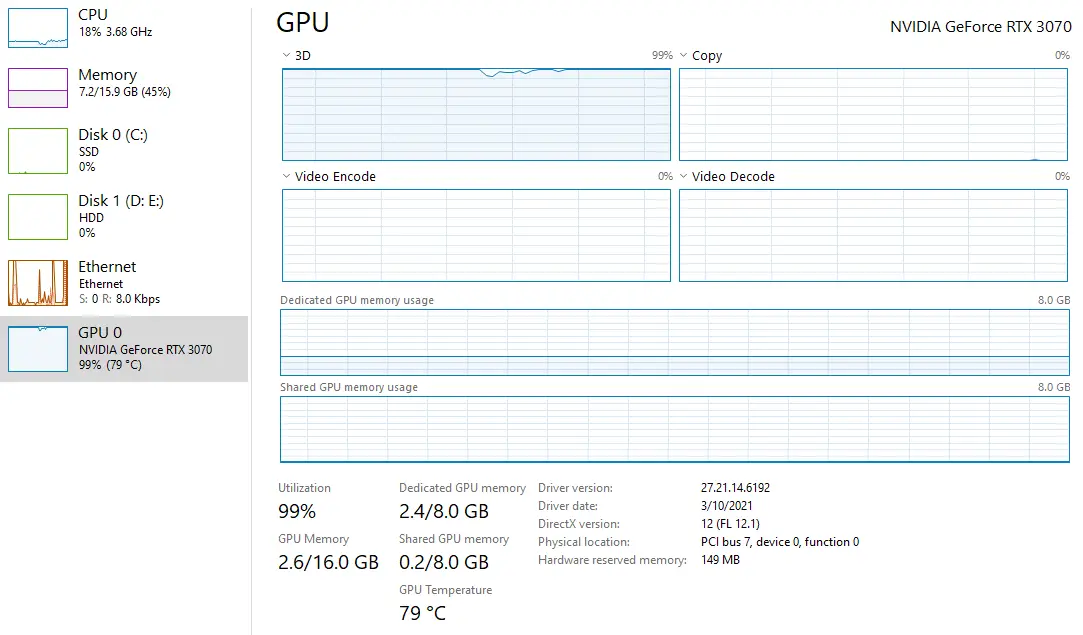Many PC users are reporting high GPU usage when the card is not even in use. This can lead to a noticeable decrease in performance, and will also result in high temperatures and noise levels due to increased load on the system. Luckily for you, we have your back with 11 easy steps that should resolve this issue:
Following Are A Couple Of Solutions To Fix GPU Usage Issues:
- It may be a good idea to uninstall the driver and reinstall it once again. Check if you have an up-to-date graphics card driver
- Run all high-end games at low settings instead of high or ultra & see if it fixes it.
- Disable background apps to lower GPU Usage
- Check your power plan settings – turn off any plans that say “High Performance” and only run on Balanced or Power Saver mode.
- Check your system for malware and remove any found.
- Graphic Card (GPU) hardware test in safe mode
1.Uninstall & Reinstall Your Nvidia & AMD Graphic Card Driver
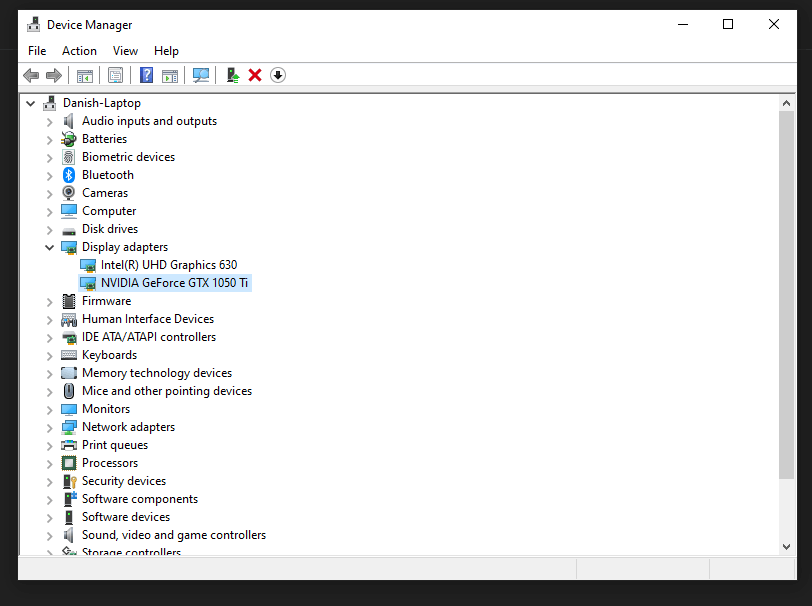
The first step in resolving high GPU usage is to uninstall the graphics card driver and reinstall it again. To do this, you need to navigate your computer’s control panel and go the device manager. Once there, click on “Display Adapters” followed by “Nvidia” or AMD. The next step is to right-click and select uninstall, then restart your PC before reinstalling it again with the latest driver from Nvidia’s/AMD’s website (or another trusted source).
2.The Easiest Way To Solve A Problem With High GPU Usage Is To Lower The Quality Of Your Games.
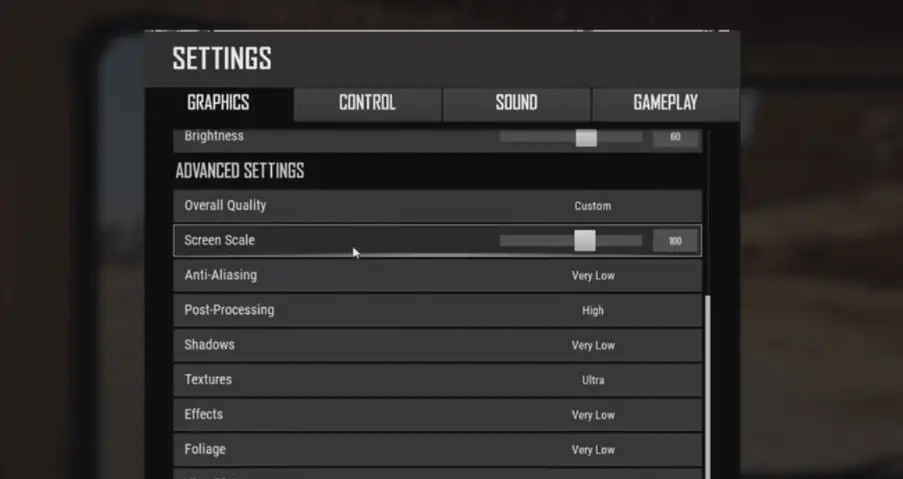
If all of these steps do not work for you, we recommend checking your GPU usage during high-intensity gaming on high settings. It is possible that the problem could be limited to only certain games.
I’ve heard people saying on multiple forums that high usage is a good thing when gaming! It’s really not!
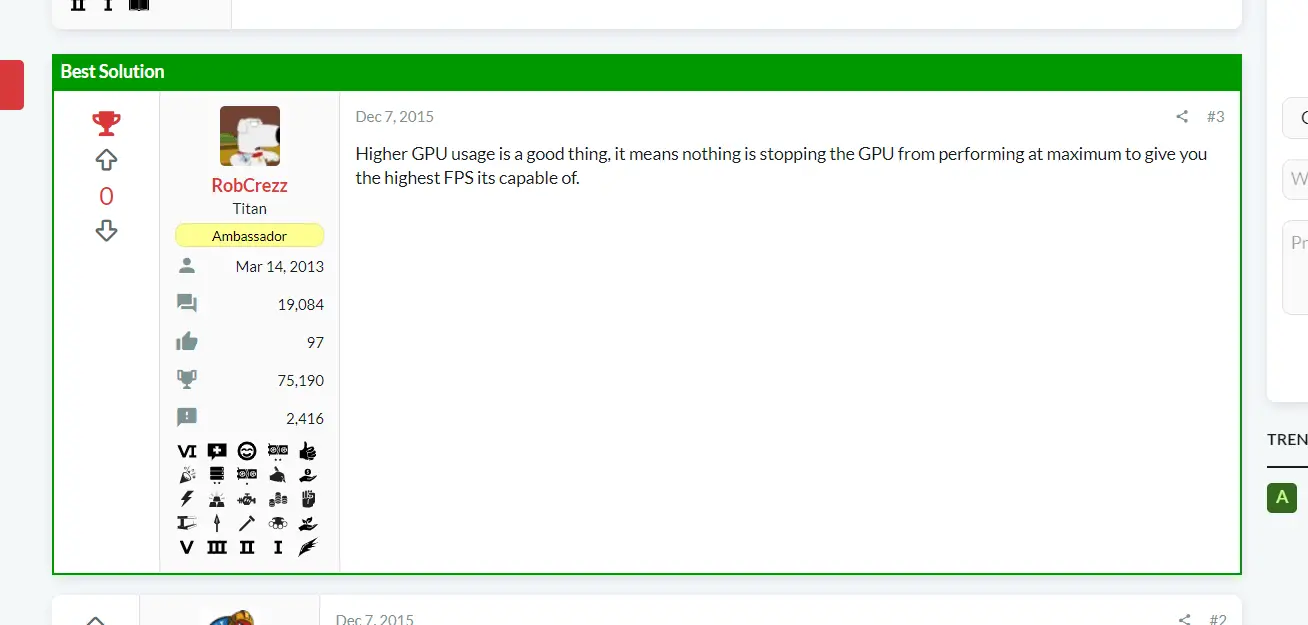
It’s not a good idea to just leave the settings at high because it can have adverse effects on your PC.
3.Disable Background Apps To Lower GPU Usage
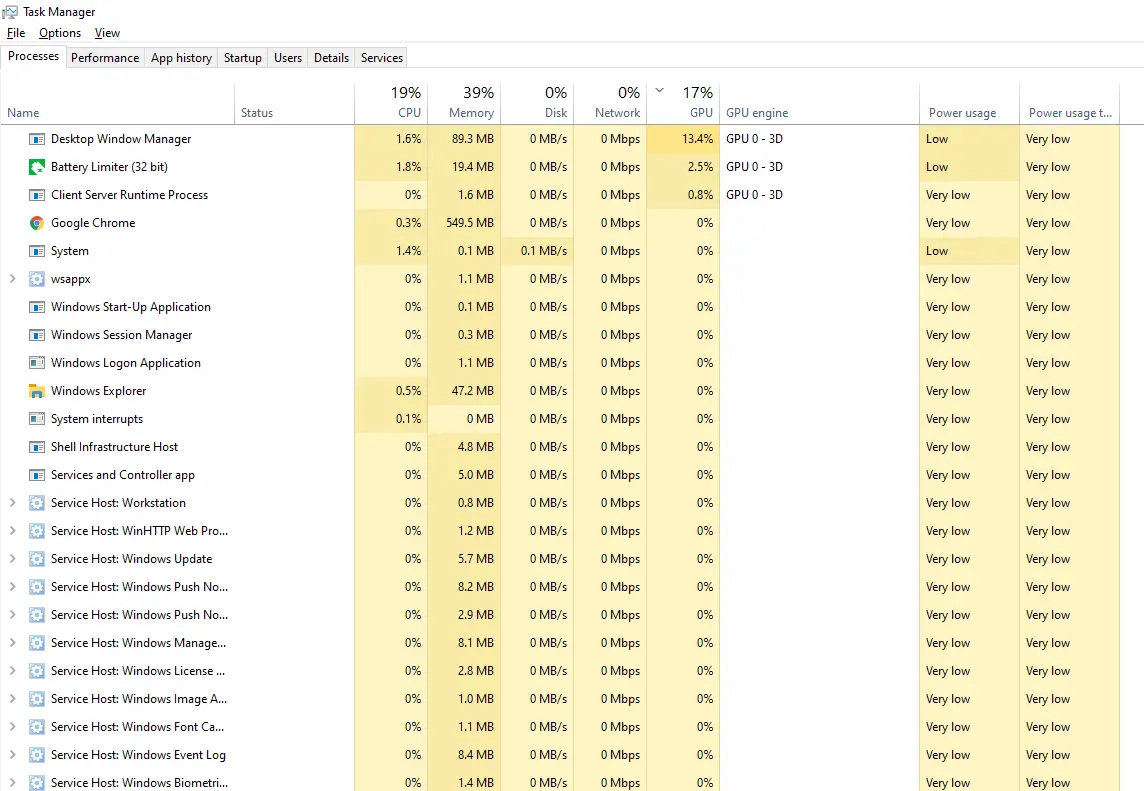
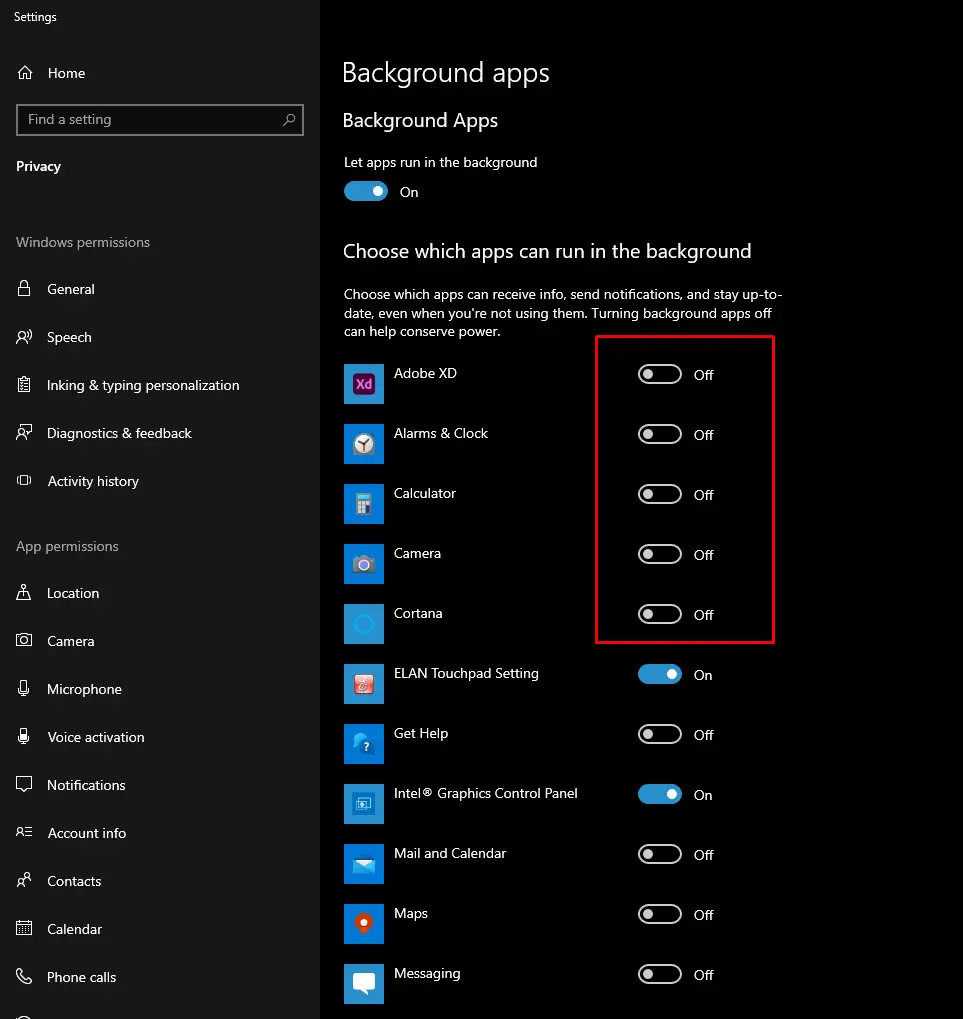
Sometimes the high GPU usage is caused by these windows based background apps running in the background. You’d think that they would be smart enough to know when my PC isn’t being used and stop using up all of this processing power, but apparently not!
- Turn off any high-processing CPU high GPU usage apps
- Also, change the power plan to “Balanced” or “Power Saver”, it will automatically decrease your high GPU usage!
*Note: This is not a fix for all high CPU and high GPU problems, but seems to work on some of my less intense games. It may be worth a try
4.Check Your Power Plan Settings – Turn Off Any Plans That Say “High Performance” And Only Run On Balanced Or Power Saver Mode.
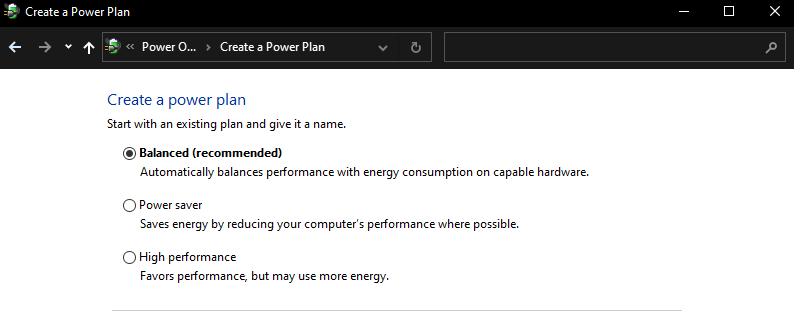
The high-performance mode on your power plan may be the culprit for a higher CPU/GPU usage.
In order to change this, you’ll need to first check what type of settings are set in your power plan. To do that, go into Control Panel > All Control Panel Items > Power Options and then click “Change Plan Settings.” Change the High Performance either Balance or Power Saving Mode. Once done with those changes, click “Save Changes” and your PC should be running a little better!
5.Check Your System For Malware And Remove Any Found.
Check For Malware
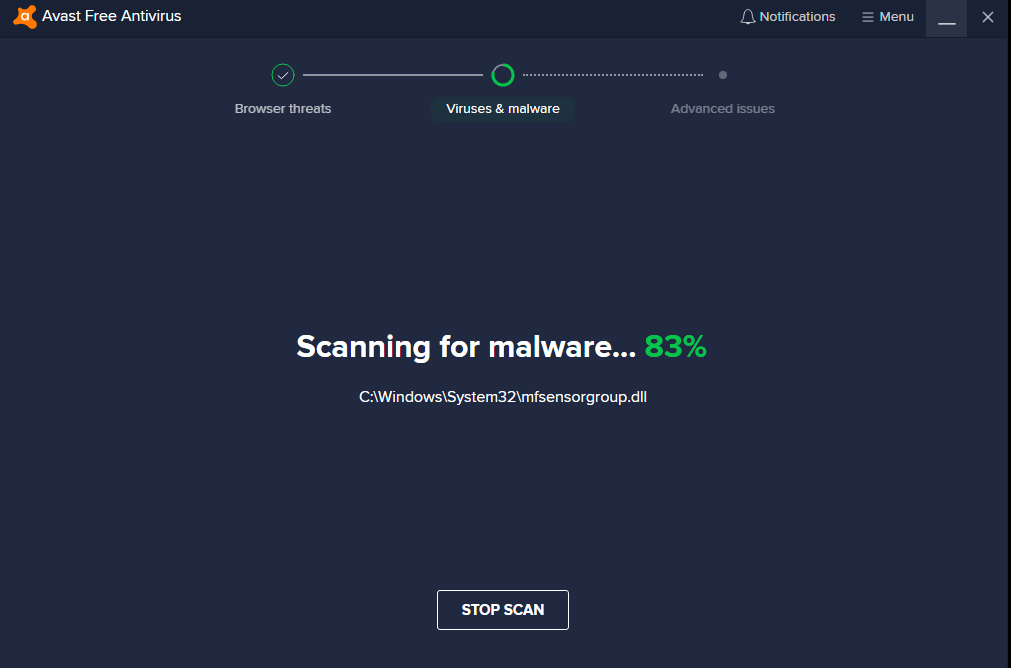
It’s important to make sure you are running high-quality antivirus software that includes high protection for malware try scanning the pc and remove any virus that you find & it can help you reduce GPU Usage as well if the virus is causing the issue
6.Boot Your PC Into Safe Mode.
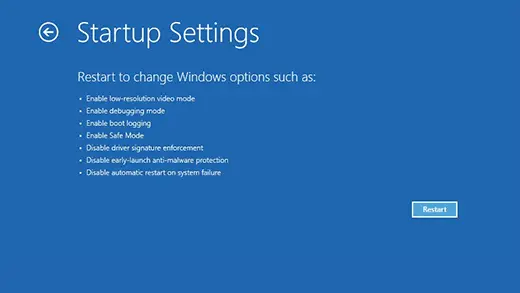
The Safe Mode is one of the most common solutions for windows-based machines. By running a minimum set of drivers, it can help you identify if your issue persists in the safe mode too. If GPU usage looks normal then there’s a chance it could be a program, driver, or some game that might be causing the issue.
If you don’t know how to open the safe mode, you can read it here
The Concluding Thoughts
This blog post provides steps to try out on your PC to lower graphic card usage. If none of those solutions work, take your graphic card (GPU) into a hardware store and have it checked out, make sure to double-check if the card is under warranty as some cards have 2-3 years of warranty.