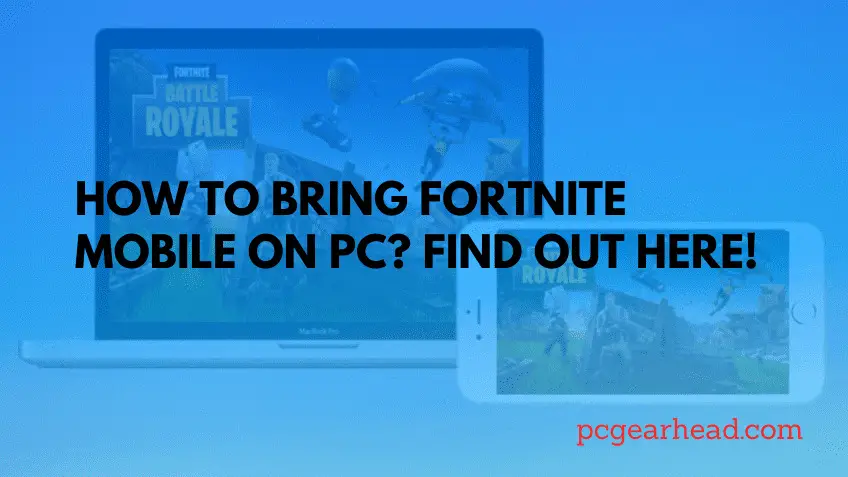Does it seem quite hard to play Fortnite on your smartphone? You don’t have to bear that hassle anymore! Having a Bluestack app would let me connect Fortnite mobile on PC within a few minutes.
Whether you want to build up a sturdy fence or go to have a bloody war against enemies, a widescreen will also have a plus point on your gaming strategy. But many of you don’t even know that you can connect your Fortnite mobile with your computer to extend the gaming exposure while playing on a widescreen. However, the steps are quite easy and don’t require much work but we have covered them briefly to minimize the hassle for you. So, let’s do it now!
Play Fortnite Mobile On Pc With Bluestack
When it comes to connecting the android game with a PC then the very first thing that strikes your mind is wires & connectors. But this is not the case if you have a BlueStacks. It was first designed for PC and Mac players that allows you to experience your favorite android game at the convenience of your computer screens. Having BlueStack won’t bother you in terms of extra wires, cables, and any other devices. You can simply unlock your favorite game on Mac and PC while following these quick and easy steps.
STEP 1: First of all visit bluestacks.com and there you will find to Download BlueStacks. Click on it and wait until the downloading process is finished.
STEP 2: Now it’s time to run the downloaded file to install the system. However, the installation process may take some time if the internet connection is very slow. Otherwise, it would hardly take a few minutes.
STEP 3: Once you have installed the BlueStack in your device, now it will automatically start running. Although the process may take some time to kick start as per your internet speed.
STEP 4: Once installed successfully, sign in to your Google play account. Signing in to your google play account would allow you to access and install an android app while using a play store.
After the sign-in process now your BlueStacks app is all set to connect Fortnite Mobile on PC.
Want to know how many gigabytes is Fortnite?
Connect Fortnite Mobile On Pc
- Click on BlueStack and it will start running in your system
- Click on Google Play to get access to the play store.
- Visit the search bar located at the top right corner of the app. Type Fortnite Mobile and click on the search icon.
- Click the Fortnite Mobile App and then press install on the google play screen.
- After the installation process now you can click on the Fortnite Mobile Icon in the My Apps Tab.
- Once you are done now it’s time to play Fortnite Mobile On PC.
Pc Requirements For Bluestacks
Although running a Bluestack doesn’t require additional features on your pc. But your PC should have at least the following basic features to fulfill the criteria required for the BlueStack app. We have mentioned them all precisely.
| MINIMUM PC REQUIREMENT FOR BLUESTACK | |
| Window | Microsoft Windows 7 or Newer |
| Graphic Requirement | Updated Graphics Driver |
| Processor | Intel Or AMD Processor |
| RAM | 2GB RAM |
| Storage | 5GB Storage |
Apart from the given requirements, your PC should have an administrator account on your computer to get the BlueStack installed on your PC. In short, if you have the latest windows version, a stunning graphic card. And sufficient storage then you will have the best gaming experience on BlueStack ever.
Benefits Of Using Bluestacks
When it comes to Android apps BlueStack steps ahead as if it offers Windows, macOS, and web-based equivalent for its wide range of users. On top of that, it is quick, easy, and doesn’t require any extra bucks to gain access to Android apps on your pc.
- Having a BlueStack app would allow the users to run multiple Android apps at the same time.
- You can open each app using a new tap within the domain of BlueStacks.
- With its amazing feature of the multi-instance mode, you can run the same app at multiple instances.
- Another feature of keymapping helps improve your gaming skills.
Watching replays is always an amazing feeling especially when you have performed something amazing. If you want to export Fortnite replays then go through our latest publication on how to export Fortnite replays.
Play Fortnite Mobile On Pc With Nox player
While talking about Android apps NoxPlayer can prove to be the best option in this regard. Even though it is also recommended by the epic game to transport Fortnite Mobile on PC. On top of that, it is quick and easy when it comes to installing Fortnite and playing them on PC. Below we have mentioned steps to help you understand the process.
STEP 1: The very first step that you have to uphold is to install the latest version of your NoxPlayer and launch it precisely.
STEP 2: After that visit the Google play store and download Fortnite. It will ask you whether you have agreed on terms and conditions, click over there, and continue to the game.
STEP 3: Search your game icon at your home screen and then click on it. Now it’s ready to be played on your computer screen.
Pc Requirements For Nox player
Nox Player does require system recommendations in order to ensure your smooth run of Fortnite Mobile on PC. Hence for this, we have mentioned them precisely to help you out.
| PC REQUIREMENTS FOR NOX PLAYER | |
| Windows | 10, 8.1, 8, 7, Vista or XP |
| RAM | 2GB |
| Storage | 1.5 GB of free disk space |
| Processor | Dual-Core 2.2 GHz |
| Graphics Card | GPU with OpenGL 2.1 support |
| Video Memory | 1GB |
If your Pc comes with such requirements then you can easily run the Nox Player on your system. If you have a PC with an enhanced system then you can easily run Nox Player without much hassle.
Benefits Of Using Nox Player
NoxPlayer comes with stunning benefits when it comes to playing Fortnite Mobile on PC. Although we have listed some of its stunning benefits right below.
- It ensures you have a big screen right in front of you. This means that you don’t have to worry if you want to cross-play with your friends on the big screen.
- It comes with a simple and user-friendly interface, which means that you don’t need to have additional connectors and devices in order to stream your mobile screen size on a PC.
- Another amazing benefit for which we would recommend using NoxPlayer is that it won’t stop working if your mobile battery is down. It allows you to stay in the game till the adventure.
Frequently Asked Questions
Can I play Fortnite Mobile on PC?
Yes, you can play Fortnite mobile right on your computer screen without any hassle. There are multiple Android Emulator apps but BlueStacks and NoxPlayer are the best that you can use to play Fortnite or any other app on your PC.
How to get Fortnite mobile on the laptop?
You can download Fortnite on Android by means of the Epic Games App on the Samsung Galaxy Store or epicgames.com. Google has impeded your capacity to upgrade Fortnite by means of Google Play.
Which emulator is best for Fortnite?
While searching on the internet you may find multiple options but BlueStack and NoxPlayer are the best among all. Both have stunning features and are backed by huge users across the globe.
Wrap Up
Last but not least! BlueStack can prove to be the best when it comes to choosing the best Android Emulator to play Fortnite Mobile on PC. On the other hand, NoxPlayer with some of its stunning features can ensure you a smooth run of your Fortnite on PC. If you know something better than our recommended apps then don’t forget to mention us right below.
Fortnite character names revealed! Click here for a complete list