Fortnite is gaining massive popularity day by day; it has become a part of our lives, especially for kids. There is no doubt that it is one of the best games both kids and adults can play to spend their time for entertainment.
They can have a quick chat with people all over the globe and can add PS4 friends to Fortnite. But the main problem is the extra intrusion of this game into the lives of kids.
The worst part?
Fortnite is wasting their time and studying, making children aggressive in some cases and resulting in loss of parental control over children. That’s why you need to know how to block Fortnite on the router.
In this guide, we will tell you a step-by-step process on how you can quickly and easily block Fortnite on your router for your children so that they can have quality time with you.
So let’s get started;
By following all these steps you can easily manage to keep your kids away from Fortnite, even on a router level if you have information about your network IP address.
Solution 1: Block Fortnite Router [For Single-Game Console]
Complete blockage of Fortnite on the router is not so easy; usually, you have to block access to the entire access console. However, you have the authority to give access to your children at specific times a day. You can also force stop Fortnite.
This means the user can’t play any games on that console during those times, and they might get pretty annoyed if it’s just because of one game!
So unless your child plays other online multiplayer games like Call Of Duty, Halo 5: Guardians, and Destiny 2 excessively, I wouldn’t recommend you go ahead, but it’s always worth it for kids’ health and safety.
Plus, there are parental controls built into these consoles that we should use; we will discuss details here.
- Start Fortnite on your preferred platform.
- Open the menu in the upper-right corner of the screen once you’re in the Lobby.
- Select “Parental Controls” from the drop-down menu.
- You will be requested to validate the account’s associated email address. If the account doesn’t have an email address associated with it, you’ll be directed to a web browser where you can add one.
- Create a six-digit PIN that is unique to you. This PIN will be required if you want to adjust parental settings in the future, so make sure it’s amazing and easy to remember.
- If you’ve forgotten your PIN or simply wish to modify it, see the Fortnite support article on how to reset your parental controls PIN.
- Select whether you want parental controls activated or deactivated.
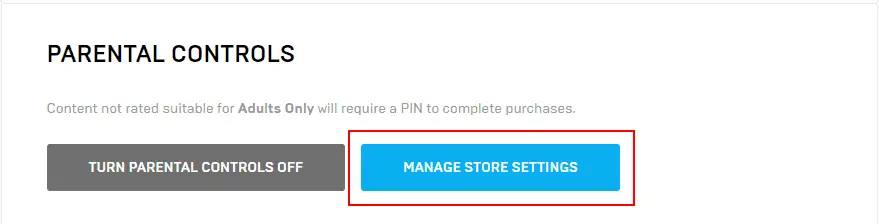
Image Credit: Epic games
Solution 2: Block Fortnite On Router [For Multiple Game Consoles]
If you have various games consoles, it’s probably easier to do at the router level by blocking access to a particular IP address or range of addresses altogether using a firewall rule on your router.
This will work across all devices connected to your network and is pretty simple to set up as long as you know how to find out which games consoles in question use IP ranges!
The following tutorial shows you how you can block Fortnite for PlayStation 4 (PS4) as an example. If you want to see if others are blocked as well, run the command from inside the console; otherwise, skip over that part:
- From a PS4 Home Screen, press ‘Up’ on the D-Pad until you get to the ‘Settings’ tab, then select it.
- Select ‘Network’, then choose ‘Internet Connection Test.
- Choose the connection you are using (in this case, I chose wi-fi).
- Choose ‘Start Internet Connection Test.’
- Your IP address will be displayed on the screen; write it down somewhere for future reference.
- If your Wi-Fi network has an IP address that falls within the ranges given in the PlayStation 4 table above, you can block them using firewall settings (if you don’t already do so!).
This is particularly useful if you need to make sure they cannot access anything while playing their games console and when they are playing other things on the network!
Router Configuration
For those unfamiliar with router configuration, as long as you know how to find your routers IP address (it should be written on the bottom of it) and also what type of internet connection is used in your home (which is usually ADSL/ADSL2+ or VDSL depending on which is available.
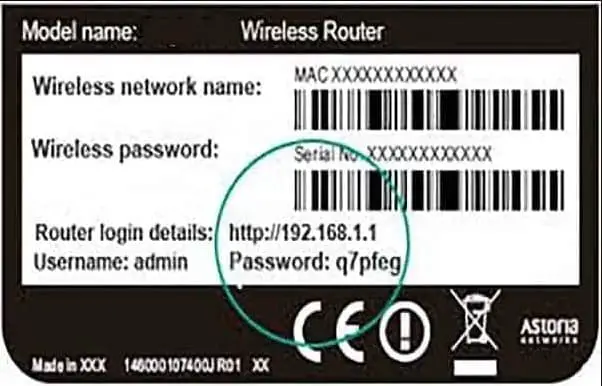
Image Credit: weak Wi-Fi solution
Solution 3: Block Fortnite On Microsoft Account
The other option to block Fortnite is through a Microsoft account. This option is only recommended if your Microsoft account is parent to your child’s Fortnite account on Windows 10 and other gaming platforms.
- Simply log in to your Microsoft account.
- Click on recent activity; you will find an option for blocking Fortnite using the family features of the Microsoft account.
- Click on a block or restrict access to Fortnite or your other preferred platform.
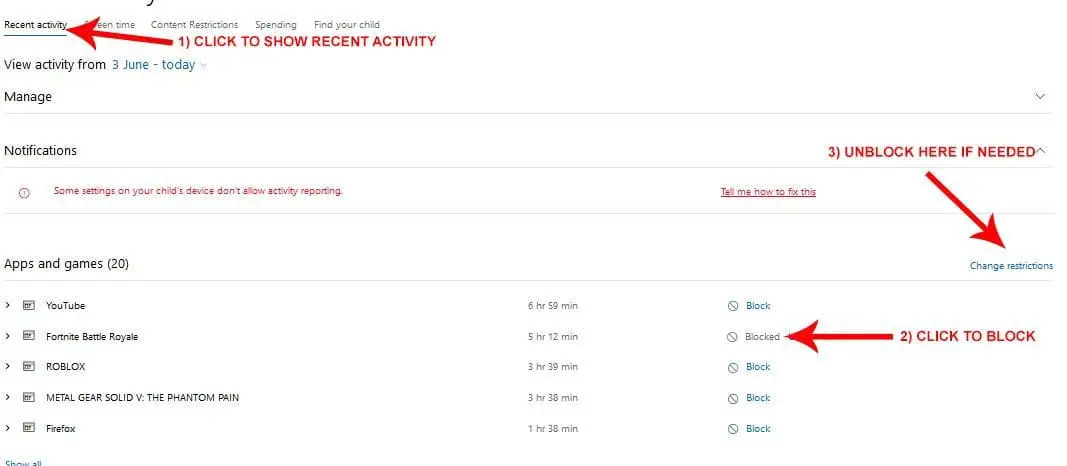
Image Credit: Reddit
Solution 4: Restrict The Time Limit Of The Router To Block Fortnite
If you want to set a time limit for access to the game, simply restrict it on your router.
For some routers, go into WAN settings and find the MAC Filtering option. Enter the MAC address of the device you would like to limit access on, and set all sessions timed out after x-minute blocks of use.
Frequently Asked Questions
Here are answers to some frequently asked questions;
How Do I Block Fortnite On My Computer?
To immediately start a Fortnite block session, go to the Start Session tab and search for “Fortnite” in the Filter box. Next, click on “Block App”.
Once you have blocked the app, browsing will disallow any access or downloads of this particular app so that it can’t be accessed offline.
This is particularly useful if your child makes frequent use of this app when they are not supposed to since you can easily disable mobile wifi without worrying about reaccessing it while offline.
Remember though-this blocks access through Google Chrome browser only-if someone else who has permissions uses another browser or device, then they might be able to download and play with just a quick keystroke.
How Do I Stop My 14-Year-Old Son From Playing 10 Hours A Day On Fortnite?
The following solution can help your son from playing 10 hours a day on Fortnite.
- You need to log into their account and either turn off notifications or delete the game completely.
- This will give them time to find something else that they enjoy! Don’t feel like it’s your job as a parent to keep them away from games-to teach responsibility.
- Set boundaries for what is acceptable behavior and be honest with what is not acceptable-but if this is an issue already, then allow them some time to explore things on their own.
- Take away gaming privileges if he plays too many days in a row.
- Disconnect his computer from the internet to desensitize him from wanting to play as often as possible – be sure you do it when he is not home!
- Keep constant tabs on his activities around the house because that’s where they spend most of their time anyways!
- They need monitored connections such as phones or tablets with no network connections or turned off Wi-Fi etc., to decrease internet use for all members of the family.
Is Fortnite OK for a 9-year-old?
The rating of Fortnite suggests that 12 years or older kids should play family Fortnite than 9 years old.
Fortnite is a free-to-play video game that has no unsavory content and language, and it’s free. That said, some parents might still think the game is inappropriate for their children because of its age rating.
Nevertheless, as long as your child can read or write, they should be able to play this game, but if you go between competing online against other players who might be much better than you.
It’s easy for them to lose interest in the gameplay quickly, start feeling frustrated with themselves and stop playing altogether.
The best thing you can do is find something else your kid likes and play that instead until they’re ready to try things on their own again.
Final Words
To know about how to block Fortnite on the router level, it generally takes some knowledge about routers and internet connections. After checking which ports need to be blocked, one can use standard firewall rules to do that.
After creating new rules, make sure that they actually work, since removing them won’t work either because multiple rules are being applied. If you have more than one network interface on your device, it is best to check which one(s) you need in order to block Fortnite game traffic specifically.
Also, if you do not want to go through all this trouble yourself or feel uncertain about using command prompt in order to create new firewall rules, just try looking for some free software with easy functionality that can do the work for you.


