Every graphics card comes with an active cooling solution that consists of a fan and a heatsink. One of the worst things that can happen to your card is fan failure. When the graphic cards fan fails to perform, it can lead to overheating and ultimately the card will start throttling. Not dealing with the failure at the right time can cause irreversible damage which is why you should learn how to replace GPU fans for optimal performance.
Whether you are witnessing issues like GPU fans not spinning or if the performance of the fans generally degrades, you should start working on the replacement process right away. The sooner you replace the GPU fan, the better it will be for your graphics card.
Today in this guide we’ll be talking about how to replace GPU fans in detail so that you know where to begin from.
Can You Remove The Fan?
Before getting into the whole “how to replace GPU fan” thing, you first need to examine your current graphics card. Here, you have to identify the type of heatsink fan your card is using. Next up, you simply have to open the computer and check if the fan can be detached. Usually, heatsink fans are screwed or have clips that keep them together with the graphics card. But we can’t just rely on our instinct here so checking if it’s detachable or not is quite important.
If you don’t find any screws or clips, you might as well look for stickers because some cards even use stickers to keep the cooling solution together. While you are inspecting your card, take a look and how the heatsink fan is connected with it. Sometimes there are two to three power connectors used so you have to check them out too. Because if your card uses power connectors, you’ll have to detach them too while detaching the fan.
The Right Video Card Fan Replacement
The real challenge isn’t to find out if the fan can be removed or not. In fact, the real challenge is to find the right replacement fan that’s compatible with your video card. What makes this process even more difficult is the fact that you can’t just find these replacement fans at some general computer store or an online electronics store. Here, you’ll have to take a look at online auctions and several online computer stores where you might find the perfect fan that fits your card. Before trying out these methods, you should first contact the graphics card manufacturer and ask if they have any replacement fans available for your card.
One of the biggest mistakes people often make is that they think that a generic replacement fan will work for them. This is a big “no” because the wrong or the generic fan that doesn’t fit your card can end up causing more damage than you can ever imagine. You are supposed to find a replacement fan that can fit your card and comes with enough RPMs that can pull away F$the heat to keep the temperature of the GPU down.
Factors To Consider When Choosing The Right Graphics Card Fan
Whether you are looking for GPU fan replacement NVIDIA or AMD, here are some tips that can come in handy for you;
Check The Fan Size

Picture Credit: Blog.vikiwat
To measure the fan size, you don’t need any specific tools. Just a measuring tape will work fine for you. You have to measure the diameter of your current graphics card’s fan. This is of utmost importance because your replacement fan must have the exact same measurements or it won’t fit properly with your card. The common fan sizes are; 75mm, 90mm, 95mm so you probably won’t have to worry about it much. However, with the size you should also pay attention to the design of the fan. You can’t overlook these two details because they matter the most. For example, if the design of your replacement fan isn’t in accordance with your card, you’ll end up having performance issues.
Consider The Mounting Points

Picture Credit : Linustechtips
After you find the right fan size and design, the next step is to mount it but that won’t be possible if the mounting points on your replacement fan aren’t the same as your current fan. There are slight chances that you’ll be able to mount and install the fan on your graphics card if the position of the mounting points is slightly different. Here you can use some adhesive or super glue to fix the replacement fan but this isn’t recommended because the glue can cause some serious damage to your card.
The Connector
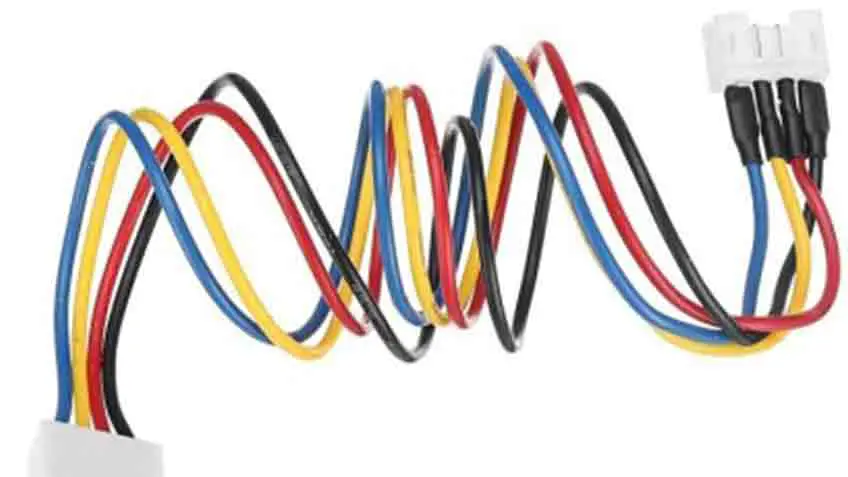
Picture Credit : Tekinstore
The fan comes with a connector and that’s the next thing you need to check. If your card has a single fan, it’ll have the 4-pin connector but if your card has multiple fans then the number of connectors can be anywhere between 5 to 6. Another important thing to check about the connector is whether it’s male or female. Knowing all these things is important so that you can buy the same replacement fan that comes with the same number of connectors.
Replacing The Video Card Fan
Replacing the video card fan is quite simple. All you have to do is to remove the old graphics card fan and then remove the thermal compound if there’s any. The next step is to take the replacement fan and then attach it the same way as the previous one was attached. Just make sure that before you attach the new fan, put in the new thermal compound, and then proceed.
Secure the fan properly and then plug its adapter into the graphics card. Once you are done with this, the next step is to plug the card into the system and then test it out. You need to make sure that the fan is spinning when you turn on your computer. If it’s not, check the fan connections again. Your computer should boot after you replace the GPU fan. If it doesn’t boot then either the fan isn’t working or it’s not compatible with your graphics card.
How to Find a Faulty Graphics Card Fan?
There are some specific signs that tell you that you have a faulty graphics card fan and that you need to replace it with a new one. Some of these signs are;
- Fans Not Spinning: One of the most obvious signs is when your fans stop spinning. There’s no turning back from here and the only option you are left with is to find a replacement fan right away.
- The GPU Fan Makes Noise: Graphics cards fans usually make a little noise but if the fans are making too much noise that it has become unbearable then you should know that the fans have gone bad.
- Reduced Performance: If the spinning speed of your card’s fan has reduced even at full RPM and if you can see a visible difference in its speed as compared to what it was when it was new then you need to replace the GPU fan right away or it can damage your card to a whole other level.
Frequently Asked Questions
How Hard Is It to Replace GPU Fan?
Replacing the GPU fan is quite simple and easy and you probably won’t need a professional to do it for you. If you find the right replacement card, the rest of the process of attaching the fan to the card is very easy.
GPU Fans Not Spinning- Should I Be Worried?
If your GPU fans aren’t spinning then it’s a clear sign that you need to replace the fan right away or else it will cause irreversible damage to your card.
Is GPU Fan Replacement Nvidia The Same Like Other Cards?
Yes, the replacement process is almost the same for all other video cards just like the Nvidia card.
Why Is My GPU Loud?
If your GPU is loud, it might be because the card’s fan is a little loose, it’s small or it’s not powerful enough to move the heat produced by the processor.
How Do I Know If My GPU Fan Is Bad?
Some signs of a bad GPU fan are; excessive noise, it doesn’t spin, or performing poorly.
Conclusion
Replacing the GPU fan is quite easy and it’s a simple process but the real struggle is to find a replacement fan in the first place that fits your video card. If you don’t want to end up wasting your money then make sure to buy a replacement fan with the right connectors, mounting, and size just like the old one. This way your fan will fit the video card properly and your system will perform well.

